Notes with Notifications enabled trigger Notifications sent to the relevant User or Group when a note is created, edited, or deleted from the relevant service record.
Admins (either those responsible or the Assigned Admin) can enable Notes are added notifications for one or more Users or Groups — in the Self-Service Portal.
Please note:
Applies to Admins and Request Users (per configurations)
Enable Notes Notifications
To enable Notes are changed notifications,:
In SysAid Spaces: Go to Settings > Service Desk > General Service Desk Customizations and expand the user-type you'd like to modify notifications for.
In SysAid Classic: Go to Settings > Service Desk > General and expand the user-type you'd like to modify notifications for.
.png)
Decide which users receive Notifications when Notes are added, edited, or deleted
This is where you can define the criteria for the service record events that trigger notifications.
Notifying Request Users:
“Notes are changed” Notifications are only sent to end users if the Note is set to “External” (the “Share with Request User” toggle is enabled)
Add Custom Notification Tags to Notes
Dynamic data (in the form of Tags) can be inserted Notifications -- based on the event that triggers the Notification (i.e. Status, Category, Title, Task Completion Progress).
Many of the notifications include tags in their default contents, but these are only a fraction of the tags that you have available to use.
For a list of Notification Tags that you can in use in Notes, see the Custom Notification Forms document.
Alternatively, you can enter the $ character and start typing the name of the field value you want to include, and a list of autocomplete options is displayed for you to click your desired option.
Mention Users and Groups
You can use “@” and then type a user’s name to mention them in a note.
.png)
This sends the mentioned person an email notification with the relevant service record data.
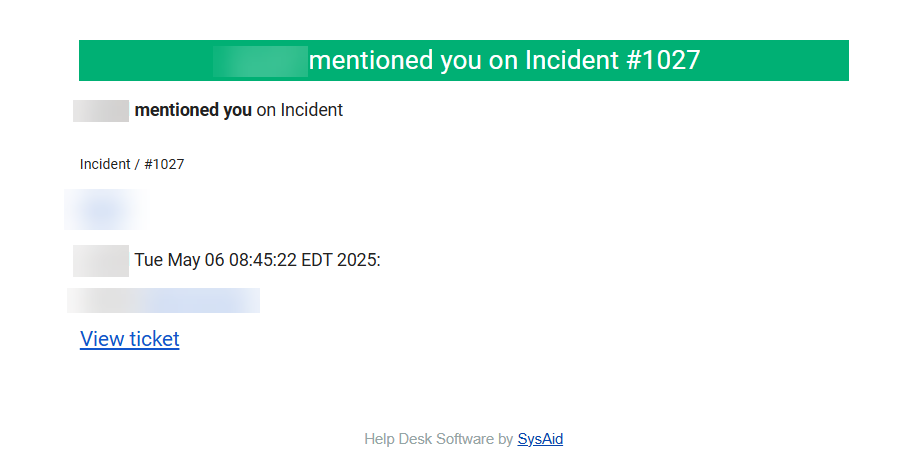
To view and edit the notification template:
Go to Settings > Notifications > Notifications.
Click on Email to mentioned user.
Edit the notification to fit your company's needs. To learn how to customize the notification, see Custom Notification Form.