A set of operating times specifies the operating days and hours of the help desk for a company, an agreement, or for the helpdesk default. Holidays can be specifically excluded.
Due dates, escalation rules, and timers will use the operating times you supply here.
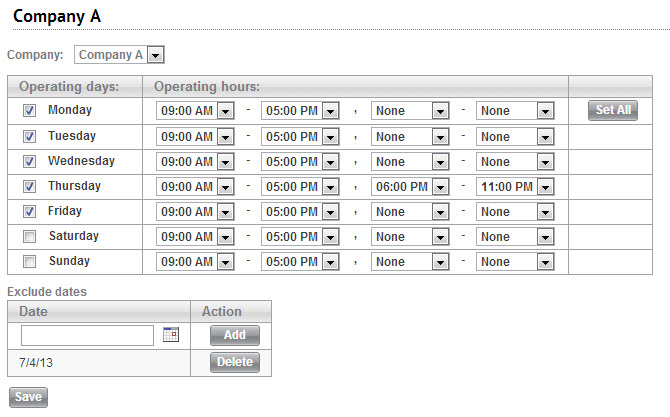
Examples of the effects operating times have on due dates, escalation rules, and timers
Due dates : If a ticket is submitted with a due period of 6 hours, but there are only 3 hours of operating time left in the day, then the due date will be 3 hours after the start of the next operating day.
Escalation rules : You create a rule that escalates a service record 4 hours after the due time. The due time is 16:00, and the helpdesk operates from 8:00 - 18:00. The service record escalates at 10:00 the next morning.
Timers : A new service record is submitted at 10:00. The service record is resolved and closed at 10:00 the following day. The helpdesk operates from 8:00 - 18:00. Therefore, the Time to Repair timer will log a time to repair of 10 hours (and not 24 hours).
Modifying an operating time configuration
To modify an operating time configuration:
- Choose the days and hours that your helpdesk operates for the currently selected company or SLA.
- You are allowed one break in the middle of the day, as denoted by the times before and after the comma.
- For ease of configuration, you can copy your operating times for Monday to all the other days of the week using the Set All button.
- If your helpdesk is closed on any days of the week, you can uncheck the box next to that day so that timers won't run.
- The exclude dates list allows you to input any dates where you do not work your normal operating hours (such as a holiday). Press Add after inputting a date.
- Make sure to hit Save after you are done to save your changes.