An App Key is a unique identifier that lets external applications or integrations securely connect to your SysAid environment. It works like a digital access pass, ensuring only authorized tools can communicate with your system.
App Keys are required when setting up integrations, custom scripts, or automation tools, providing secure authentication without using your username and password.
How it works
App Keys are used to authenticate and authorize communication between SysAid and external systems such as APIs or integrations. When you connect an integration or send a request through the SysAid API, the App Key, along with its corresponding Secret Key, is used to verify the identity of the calling application and ensure the request comes from a trusted source.
Each SysAid account can have up to 100 active App Keys at a time, allowing you to manage separate keys for different tools, environments, or team members. You can create or delete keys at any time from the App Key Management page to maintain full control over which applications have access to your system.
Please note:
SysAdmins can create and manage all keys, including those created by other agents. Agents can create keys, but they can only view and manage the keys that they themselves created.
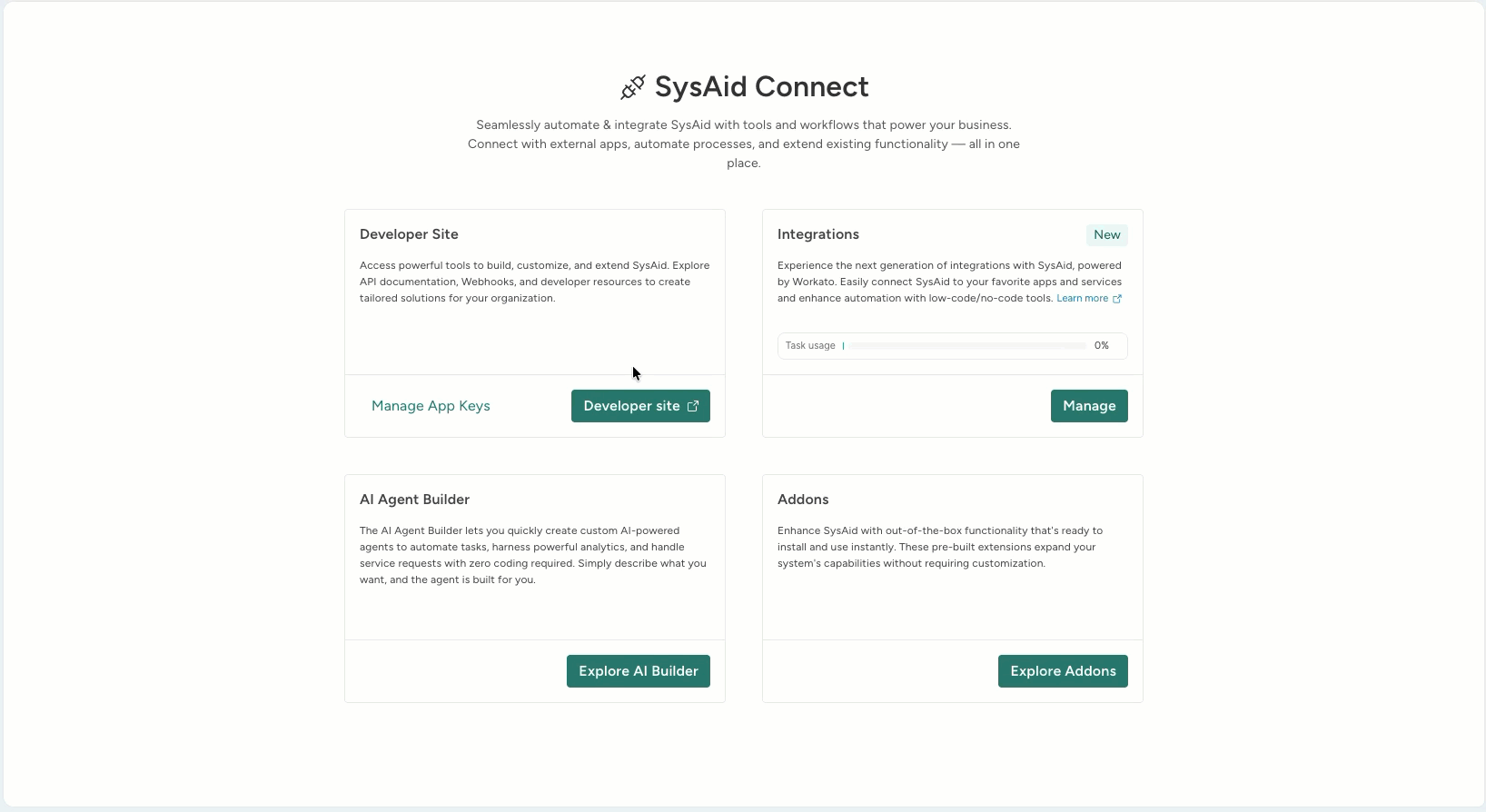
Secret Keys
When you create a new App Key, SysAid generates a Client Secret. For security reasons, the secret key is displayed only once, during the initial creation, so it’s important to store it securely. SysAid does not keep a copy of this secret for later retrieval, ensuring that only you have access to it. If it’s lost, you’ll need to generate a new App Key and update any integrations or scripts using it.
Creating an App Key
To create an App Key:
Go to Connect > Manage App Keys.
Click Create a new App Key.
Enter an app name and click Next.
You will see the full details of your App Key. Make sure to save the Client Secret, as you will not be able to see it again.
Check the I’ve saved the credentials checkbox once you’ve saved the Client Secret.
Click Done.
The App Key is added to the App Key Management section, alongside previously created keys.