Project Lists
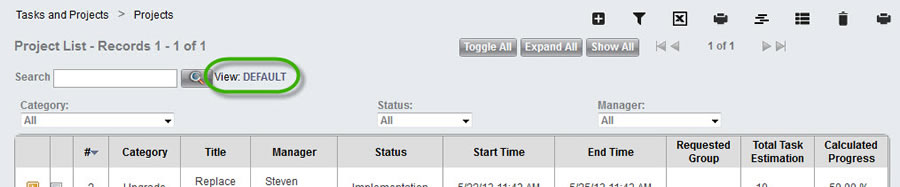
Asset Lists

Return to Default
This restores the current view to its default state as included with new SysAid installations. A backup of the current view is created in case you realize that you need any of the changes that you've made. Return to Default is only available for views that come with SysAid, not new views that you've added.
Restrict a view to specific admin groups (Full only)
For any view that you create, you can choose which administrator groups have access to that List View:
Select any list view that you've created. Predefined views cannot be restricted (such as Default).
Once you have selected the view, customize the view.
At the top of the Customize List page, use the Ellipses button
 to open a list of groups.
to open a list of groups.Select the groups that have access to this view.
Save changes to the view.