Create and submit Service Records to your organization’s help desk to make sure any IT-related issue you’ve come across gets resolved quickly and efficiently. Service Records create a clear record of your issue, ensuring it gets routed to the right person, and that you can track its progress.
Service Records’ efficiency lies in their ability to eliminate excess communication channels between you and your IT Help Desk. Instead of combining phone calls, emails, and internal company communications, Service Records streamline all information and stakeholders into one medium. your original Service Record.
Compile all relevant information and submit in the most comfortable way; with the option to integrate this ‘one source of truth’ with a parallel communication channel that suits your preferences and circumstances best. Even if you encounter a situation that requires multiple channels around one specific issue, all correspondence and progress are documented in
Requirements:
Admins & End Users can create and submit Service Records
This document describes the various methods of Service Record submission, including:
Service Desk
Self-Service Portal
Email
AI Chatbot (SysAid Copilot only)
Incidents vs. Requests
You can choose between two types of Service Records to create and submit from the Self-Service Portal: Incidents and Requests.
The role of Incident Service Records is to approach the IT department when you need help resolving a problem so that you can use the Service Record to explain to the IT department the nature of the problem, the relevant asset(s), the level of urgency, and any other supporting information.
The role of Request Service Records is to request support from the IT department when you need help that’s not related to an IT problem (such as help installing software on a computer, or a license for a specific subscription). Submitting Request Service Records ensures that your need for support is documented and can be tracked for follow-up.
Through the Service Desk
To create a service record from the queue (Service Desk), click Create in the sidebar, and select the relevant service record type from the drop-down menu.
A new (minimized version) of the Service Record will open in the Queue, which can either be populated in its current state or expanded to view (and populate) in full.
Create multiple Service Records:
Multiple Service Record forms can be opened at once (shown in minimized state)
Through the Self-Service Portal
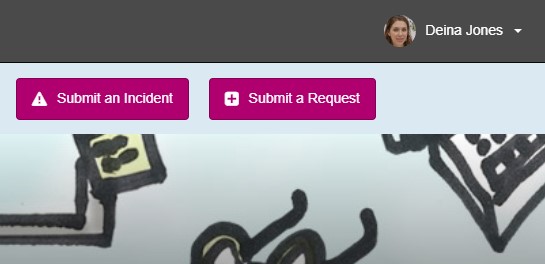
What is the Self-Service Portal?
The Self-Service Portal (SSP) is the Help Desk user’s home base for managing and submitting their correspondence with their organization’s IT team.
Learn more about the SSP here.
To create and submit a Service Record through the SSP, follow these steps:
Select one of the submission buttons under the Header, or select one of the Service Catalog tiles (“Submit an Incident” or “Submit a Request”)
Fill out the submission form fields, which include
Category (Required)
Subcategory
Third Level Category
Title (Required)
Description (Required)
Urgency (Incidents only)
Main Asset
Attachments
You’ll then receive a confirmation popup that your Service Record has been assigned to a Help Desk Admin.
Track Service Record progress
You can track your Service Record’s progress in the Self-Service Portal’s “My Tickets” list. This is where you can track the Service Record’s progress and monitor relevant activity, such as Admin Notes, Attachments, Messages, and Assignee.
You can also add a Note to the Service Record for the Assignee to read.
Email Updates:
If your IT Admin has enabled the setting, you can receive email updates about any progress with your Service Record resolution
Submit through Email
If your IT Admin has enabled the Email Integration, your organization will be given one (or several) outgoing email address (e.g. help@company.com) that can receive emails and automatically create a Service Record from their content.
Based on the email rules configured by your IT Admin, email-generated Service Records are automatically routed to relevant IT Admins or IT Admin Groups.
To create a Service Record via email, send an email to your organization’s designated IT Help Desk email and provide any information that will support and clarify the issue you need help with.
Submit through AI Chatbot
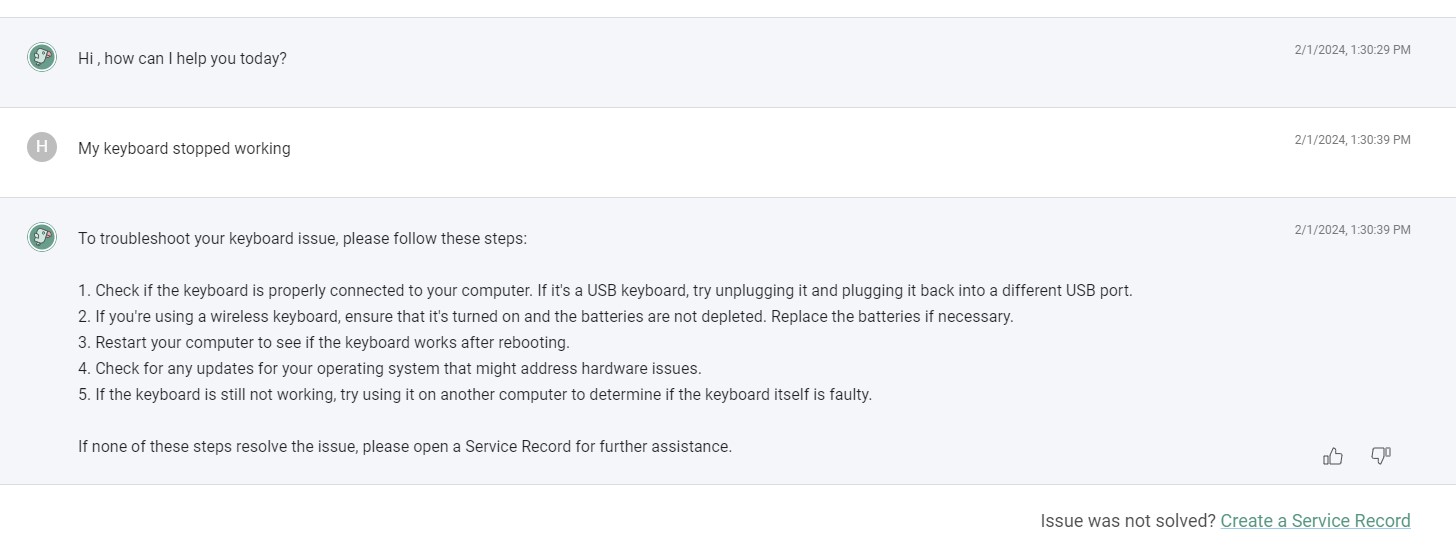
Users can choose to create a service record during any chat with the AI Chatbot (1-Click Submission). They can also upload files to the chat - these files will then appear in the “Attachments” section of the submitted service record.
Users can upload files in the following formats:
DOC
PDF
Excel
CSV
To create and submit a service record using the AI Chatbot, follow the steps described here.
AI Emailbot:
If you organization has enabled SysAid Copilot and AI Emailbot, you can send an email to your Help Desk’s configured email address for Service Record Email Submission and receive responses from the AI Chatbot as an email reply