Datasets are the foundation of SysAid Copilot’s understanding of your organization. They define the structured information your AI agents can access to generate relevant, accurate, and context-aware responses.
Each dataset represents a collection of related data (for example, service records, documents, or verified Q&A sets) that together form your Data Pool, the source of truth for SysAid Copilot.
With datasets, you can decide which information SysAid Copilot can use, how it’s categorized, and what data is off-limits. This ensures that every AI interaction aligns with your organization’s knowledge and data security requirements.
How it works
Datasets act as gateways between SysAid Copilot and your system data. Each dataset is based on a specific type of information, such as service records or documents, and defines how that data is structured, stored, and utilized by SysAid Copilot.
When you create or enable datasets, they’re automatically added to your Data Pool, allowing Copilot to query and reason over this data securely and efficiently.
Dataset actions and overview
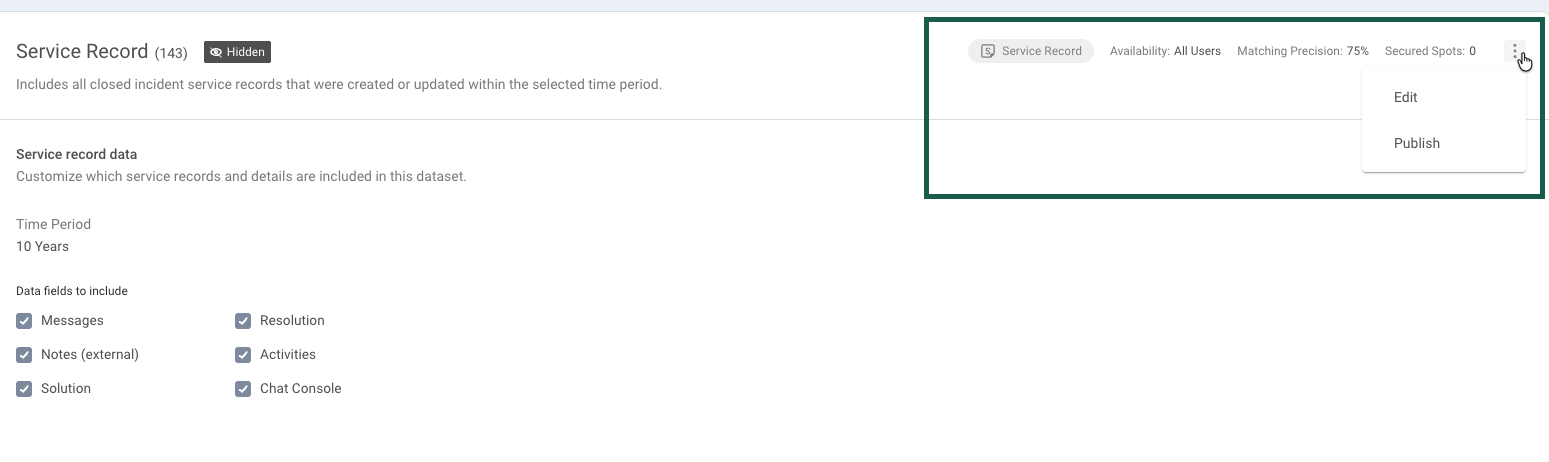
The title of the dataset can be edited - simply click the 3-dot menu to the left to change its name. Next to the title, you can see the number of items included in this dataset.
Each dataset includes a label showing its type and a summary panel in the top right corner that shows key information about its status and relevance:
Availability: Defines which users can access the dataset (e.g., “All Users” or restricted groups).
Matching Precision: Determines how strictly a dataset must match a user’s query before the chatbot prioritizes it. This score ranges from 0% to 100% and helps Copilot assess data relevance.
Secured Spots: Displays the number of dataset references that should always be considered when generating a response, taking into account the matching relevance as well.
These indicators help you quickly understand who has access to a dataset and how it performs in AI-driven conversations.
You can configure these details, along with settings relevant to the specific dataset type, by clicking the 3-dot menu in the top-right corner.
From here, you can:
Publish or Hide a dataset to control whether it’s an active part of the Data Pool.
Edit its access and relevance settings to adjust how and when the data is used. Learn more about Dataset permissions and advanced settings.
These quick actions help you manage your datasets directly from the Data Pool without needing to open their full configuration.
Dataset types
The Data Pool of each chatbot can contain two dataset sections: Standard datasets (out-of-the-box) and Custom datasets.
Standard datasets are predefined datasets that come with SysAid AI and are automatically available in your environment. Each one represents a common data source used across SysAid in accordance with the selected chatbot.
These standard datasets are automatically indexed and updated to keep your AI responses relevant and up to date.
As each dataset includes a unique set of configuration options and permissions that control how its data is processed and who can access it, you can create Custom datasets that allow you to extend SysAid’s data model by connecting to additional data sources. For example, you can create several Knowledge Base type datasets and restrict them to different groups, or configure their relevance score.
This lets you teach SysAid AI to understand organization-specific data that isn’t part of the standard SysAid entities.
Both the standard and custom sections can include the following types of datasets:
Service Records
This dataset consists of closed Incident service records that were created or updated within the selected time period, along with related data such as messages, activities, resolutions, and chat console details. The number next to the title indicates the number of service records in the dataset - this number automatically increases with each Incident that’s resolved.
The default time period for service records in the dataset is 2 years. You can adjust the time period by clicking the 3-dot menu at the top right corner and selecting Edit.
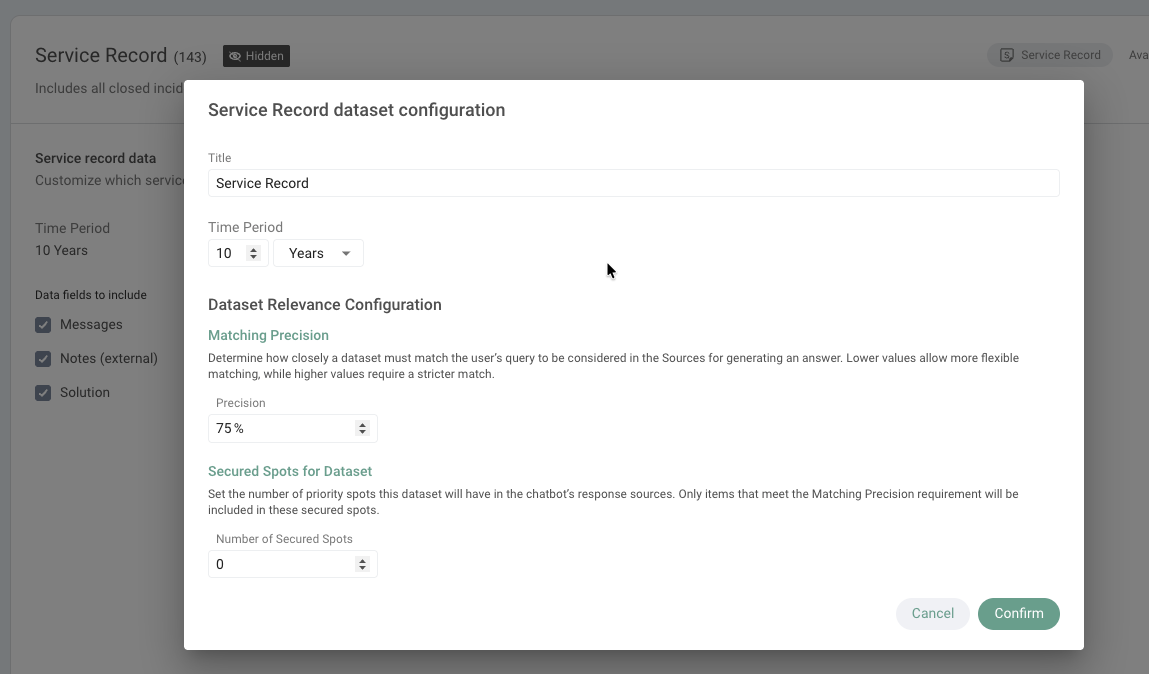
Knowledge Base
Articles published in your SysAid Knowledge Base. This database automatically syncs with your SysAid Knowledge Base every 10 minutes. You can see the time when it was last synced right above the database items. You can also click the sync icon to manually sync it at any time.
By default, all users can access all articles unless access is limited in the dataset configuration.
You can click the 3-dot menu in the top right corner and choose which type of articles to sync to this dataset: end user articles, admin articles, or both.
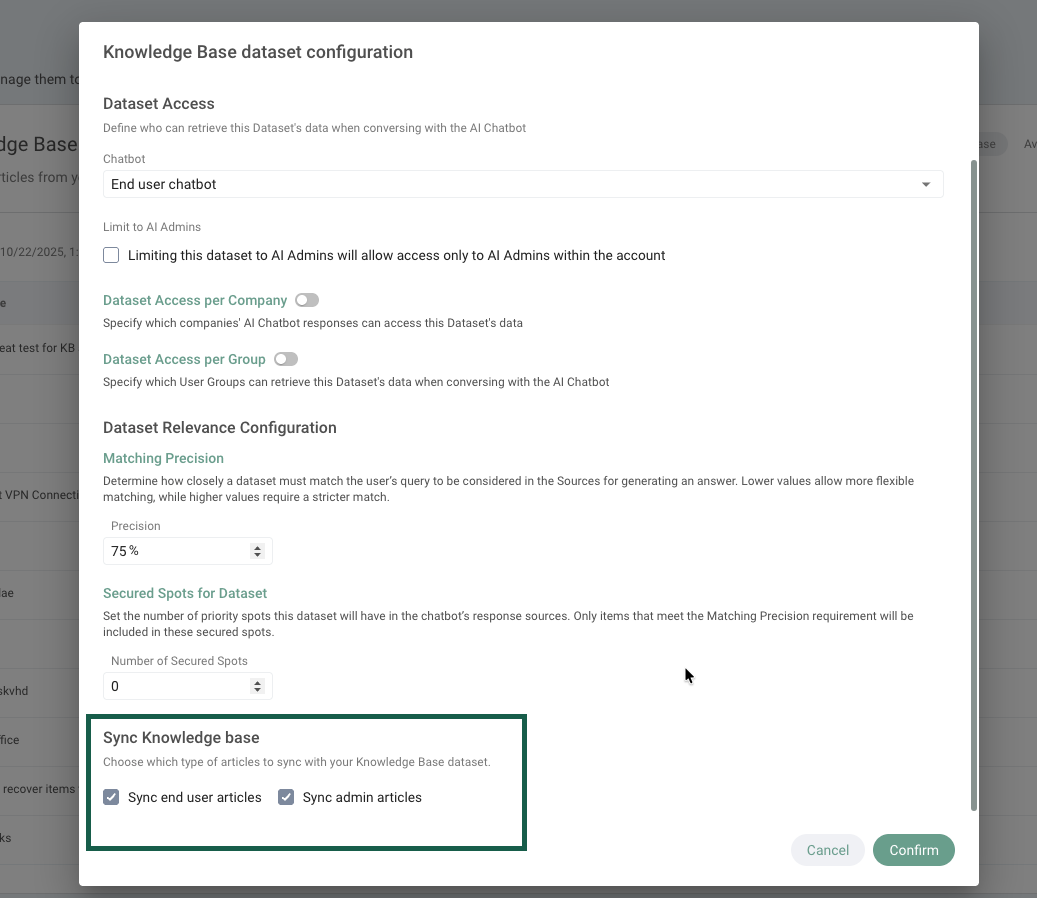
Verified Q&A Sets
Includes query-and-answer pairs that were verified in the Monitor & Fine-tune section by AI admins. These verified pairs are automatically added to the standard Q&A dataset.
You can also manually add a Q&A set by clicking the + Add Q&A button.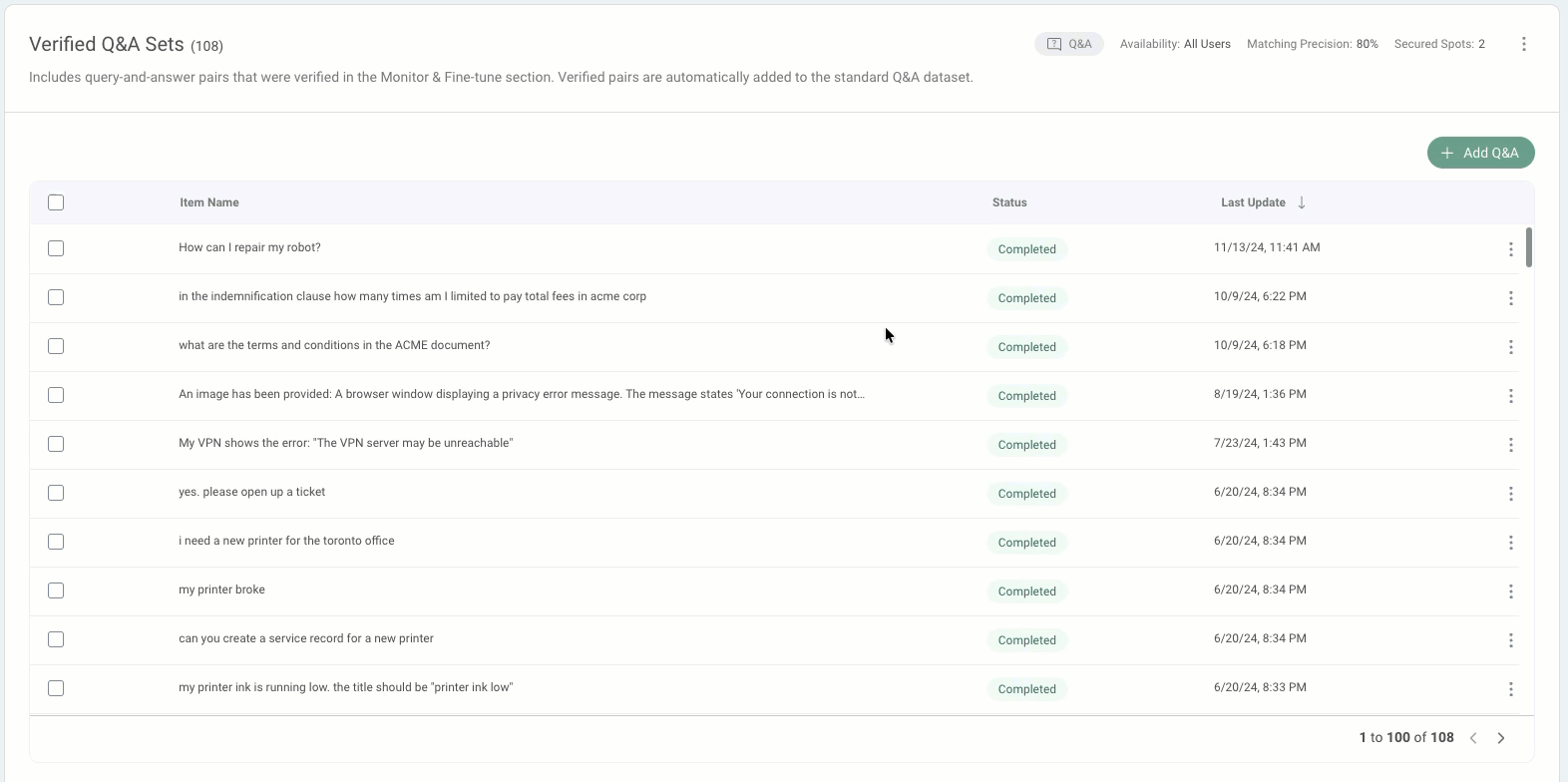
To learn more about the Q&A verification process in the Monitor & Fine-tune section, see Monitor and Fine-tune.
Documents
Files and internal documents your organization chooses to expose to users via chatbots. The following file types can be uploaded:
PDF
Word document
Excel sheet
CSV
PowerPoint presentation
The maximum file size you can upload is 100MB.
Tip!
To streamline processes, you can also upload files directly to your service record templates so that users have them available as soon as they create a service record. To learn more, see Manage Templates.
Websites
Public websites that you’ve linked for AI content reference.
Sites are crawled once at the time of addition. You can always remove and re-add a site to refresh the dataset content.
Only publicly accessible websites can be added to this dataset. Password-protected or sign-in-required sites are not supported.
Please note:
SysAid can only crawl sites with up to 10,000 subpages. If you try and add websites that have over 10,000 subpages, we will only crawl the first 10,000.
SharePoint
Contains all published SharePoint pages and sites that AI Admins have chosen to import as a knowledge source for the AI Chatbot’s responses.
SharePoint Datasets are auto-synced with the SharePoint site every 10 minutes, so any changes made in SharePoint stay consistent as ‘one source of truth’. You can also click the sync button on top if you want to manually sync the dataset after making a change in SharePoint.
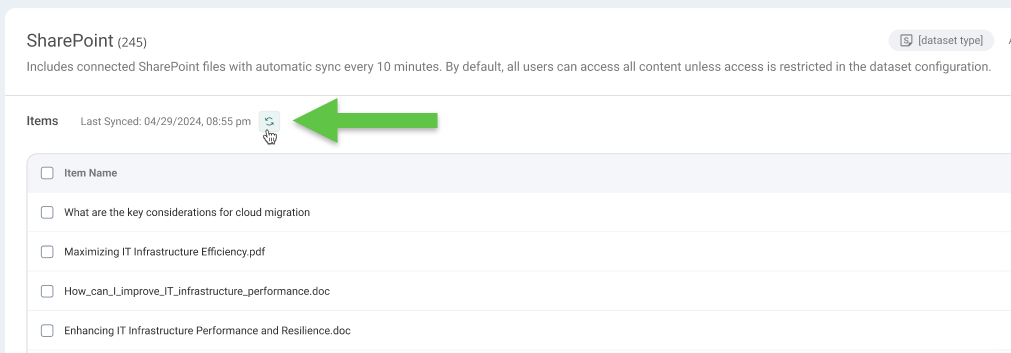
By default, all users can access all articles unless access is limited in the dataset configuration.
To learn more about connecting SharePoint to your Data Pool, see Configure SharePoint Dataset Connector.
Required:
Cloud Microsoft Office365 SharePoint.
AI Agents
AI Agents that have been published in the AI Agent Builder.
By default, you will see two AI agent datasets:
AI agent (restricted): This dataset is exclusive to the AI Chatbot for Agents and is accessible only to SysAdmins and AI administrators. Every new AI Agent you publish will automatically appear in this dataset.
AI agents: This dataset contains some of the prebuilt AI agents and is open to all IT agents to use.
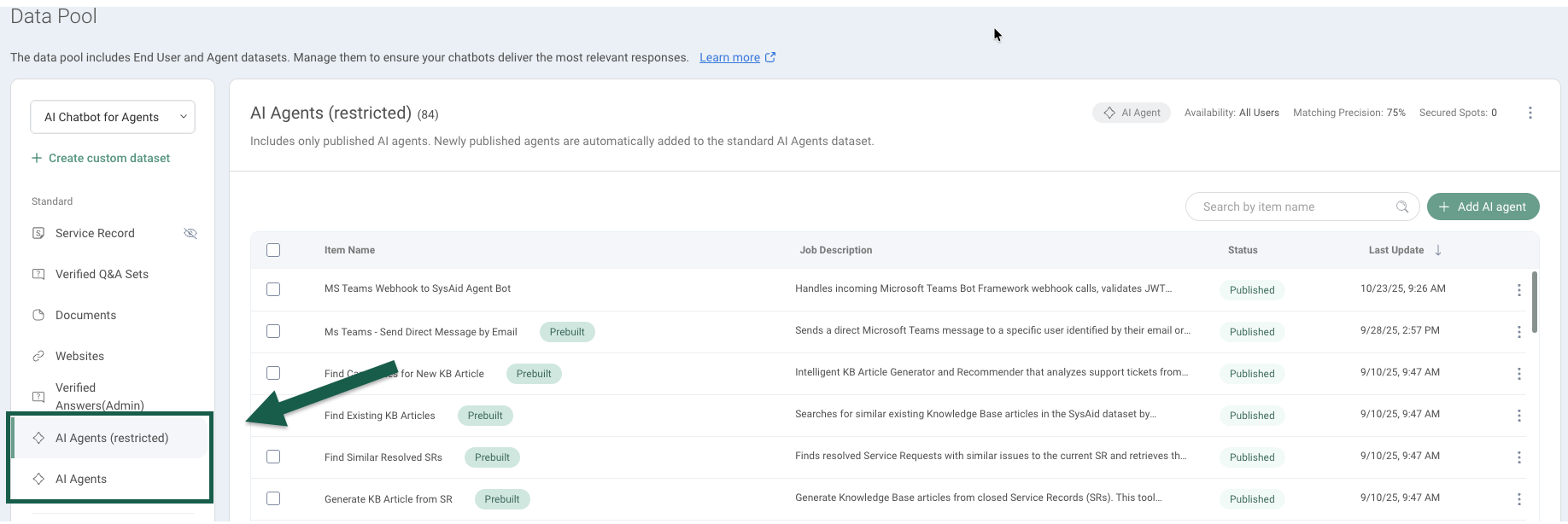
You can create a custom AI Agent dataset and make it available to specific groups.
To learn more about AI agents, see Prebuilt AI Agents Overview.
Creating or editing a dataset
You can create custom datasets to extend your AI’s knowledge base beyond the standard data sources.
Please note:
Only SysAdmins and AI Admins can manage the Data Pool and create datasets. To learn how to give an Agent AI Admin permissions, see Edit Administrator.
Go to Settings > SysAid Copilot > Data Pool. You can also click the 3-dot menu at the top right corner of the chatbot and then select Data Pool.
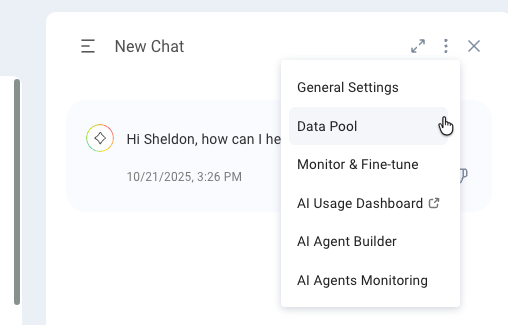
Select the chatbot datasets you’d like to update. You’ll see the menu changing according to your selection.
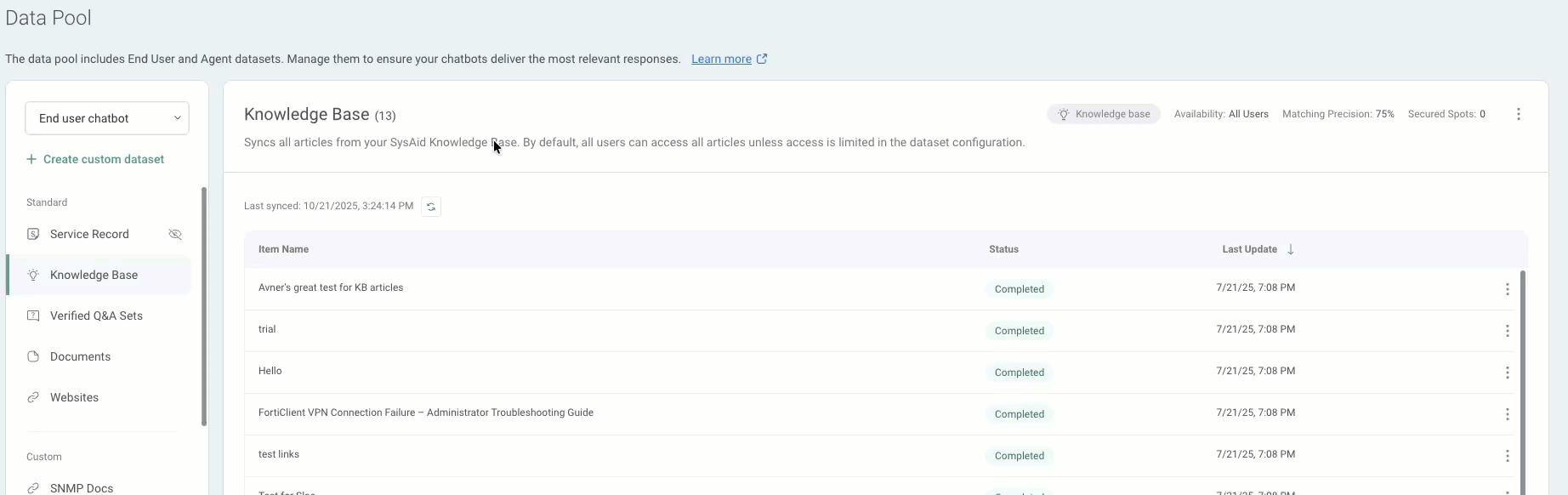
Click an existing dataset to edit it, or click Create custom dataset to create a new dataset for this chatbot.
Name the dataset and define who can access it and its relevance score. You can edit these details at any point after the dataset is created.
Click Confirm.
You can edit or remove datasets at any time from the Data Pool page.