Follow these steps to set up and connect your SysAid AI Agent Builder with Microsoft tools using the Microsoft Exchange Admin Connector AI Connection.
Step 1: Open the Microsoft Exchange Admin Connector
In your SysAid account, go to Settings > SysAid AI Agents> AI Agents Builder.
Search and select the Microsoft Graph API AI Connection in the list to the left.
You’ll see 3 fields to fill in: Tenant ID, Client ID, and Client Secret.
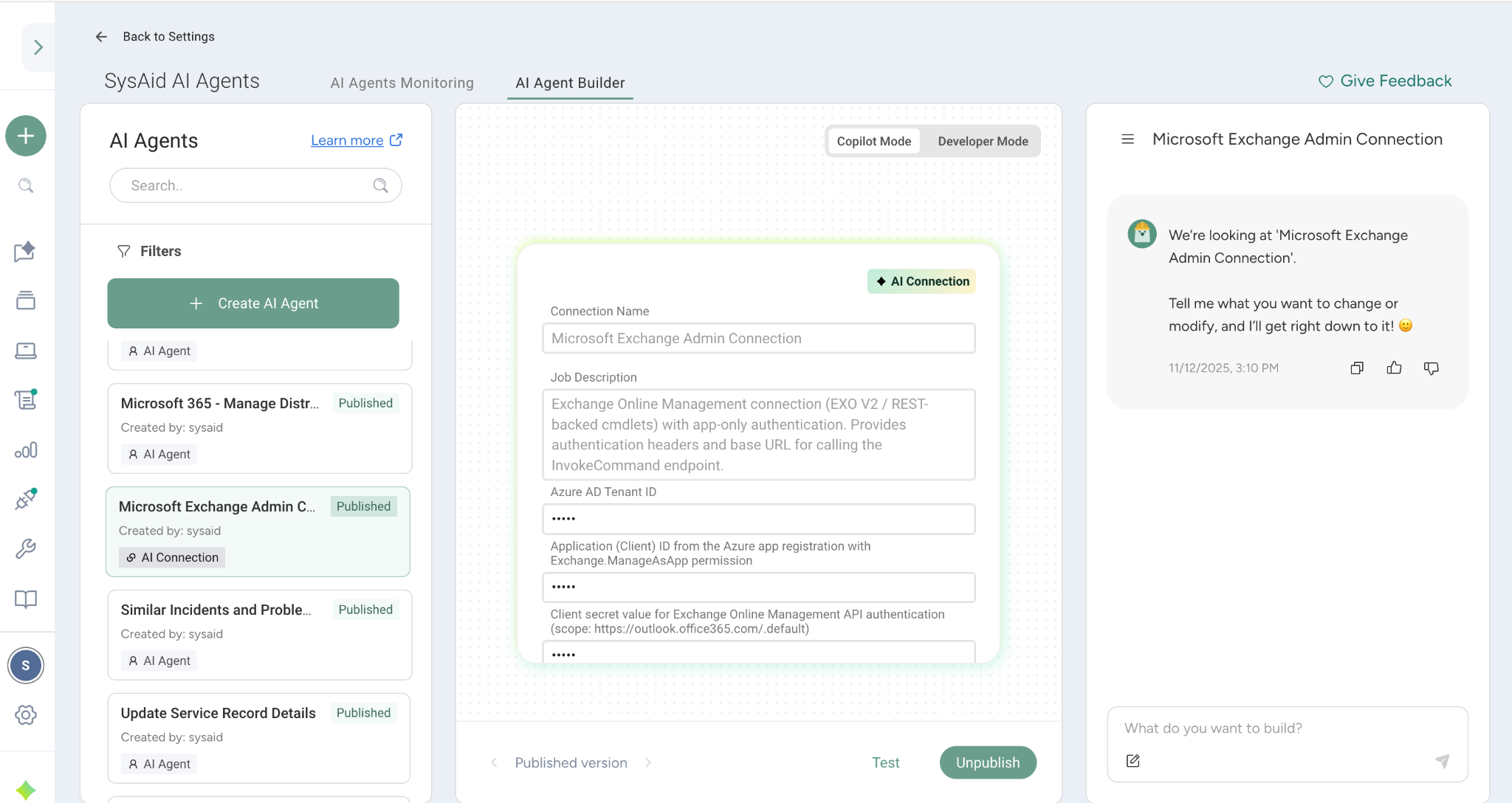
We’ll walk you through finding these details and adding them to the AI Agent Builder to connect it to Microsoft.
Keep your SysAid account open in one tab and open a new tab to connect to your Azure portal.
Step 2: Add the Tenant ID
Log in to Azure and navigate to Azure Services.
Select Microsoft Entra ID.
In the Overview section, copy the Tenant ID.
Back in SysAid, paste the copied ID into the Tenant ID field within the AI Connection.
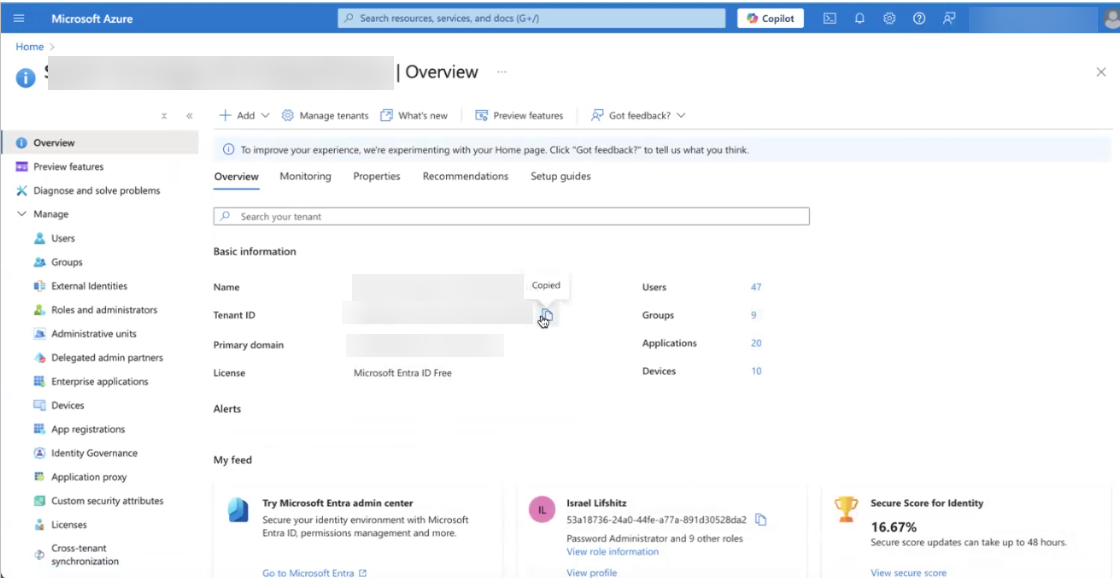
Step 3: Generate the Client ID
In Azure, go to Manage > App Registrations.
Click + New Registration.
Enter a name for your application, for example, "SysAid AI Agent Builder - Exchange Online".
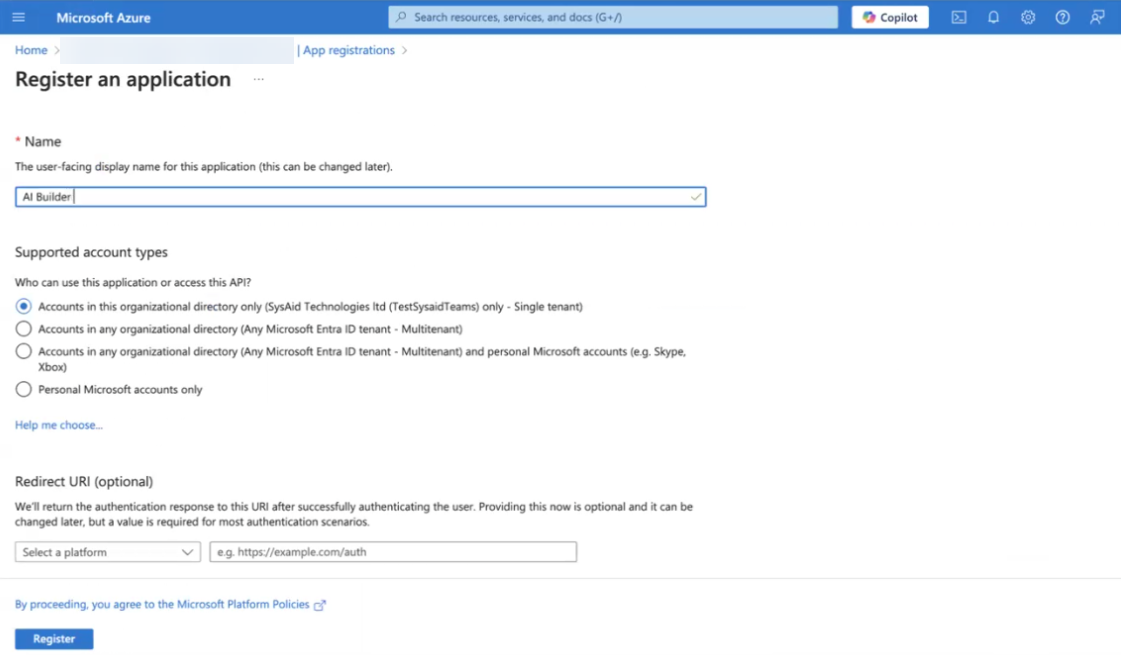
Keep the default settings and click Register.
Scroll down to API Permissions and click + Add a permission > Microsoft Graph > Application permissions.
Add the following permissions:
Microsoft Graph
Delegated:User > User.Read
Application:User > User.Read.AllOffice 365 Exchange Online
Delegated:Exchange.Manage
Application:Exchange.ManageAsApp
Click Add Permission.
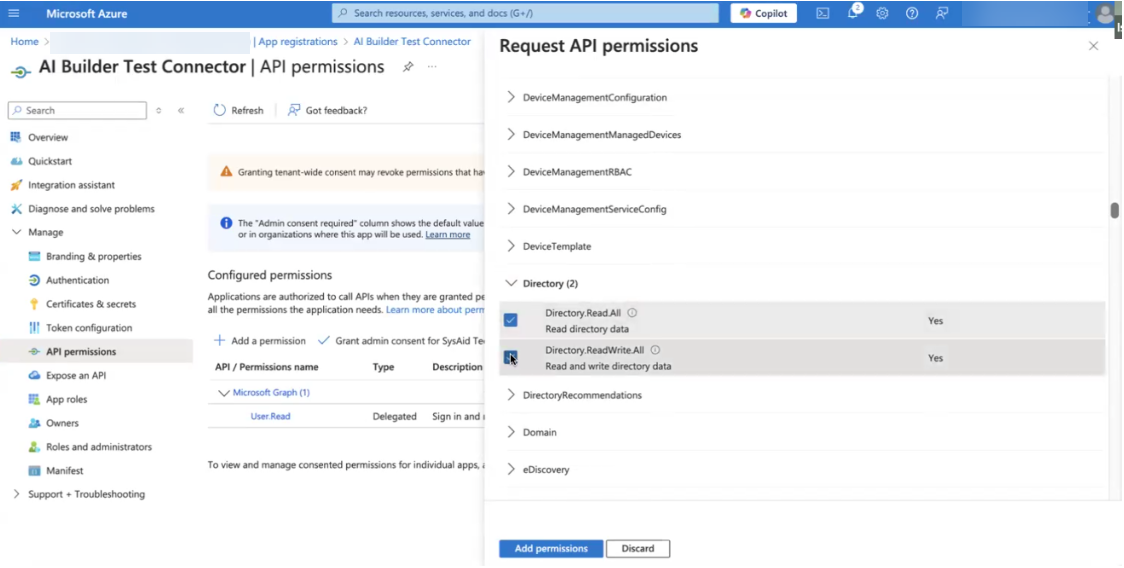
Select Grant admin consent for SysAid to finalize permissions.
Return to the App Registration section and select the newly created application.
Copy the Application (Client) ID from the Overview section.
Back in SysAid, paste this ID into the Client ID field.
Step 4: Create a Secret Key
In Azure, go to Manage > App Registration and select the newly created application.
Go to Certificates & Secrets under the Manage menu.
Click + New Client Secret.
Add a description and select an expiration date for the secret.
Click Add to generate the key.
Copy the Secret Value (displayed only once).
Back in SysAid, paste the value into the "Client Secret" field.
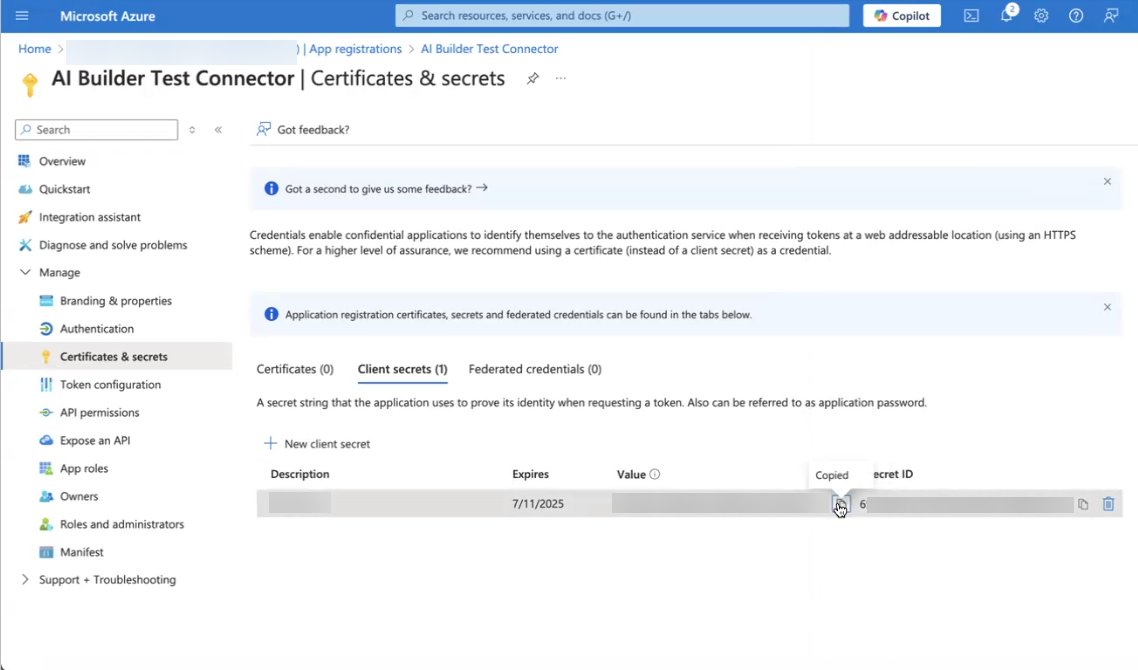
Step 5: Test the Connection
Once the Tenant ID, Client ID, and Client secret are set:
Click on Test in the AI Agent Builder.
Wait for confirmation that the test was successful.
You are now ready to leverage the SysAid AI Builder’s capabilities to automate workflows and enhance productivity.
Please note:
If the test fails, please recheck the details and try again. If the issue persists, contact support.
Next steps
You can now publish and use the prebuilt AI Agents or create your own AI Agent from scratch.
To view all available prebuilt AI Agents, see Prebuilt AI Agents Overview.