This page shows you all assets that are accessible by My Desktop for at least one user. The Assigned Users column shows all users that are registered on an asset.
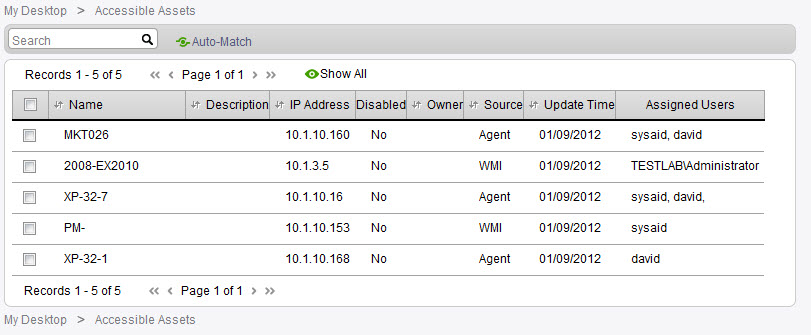
Un-Assigning an asset
To remove all registered users from an individual asset, select that asset and click Delete. If you would like to remove only one user from an asset, you may do so from that asset's profile under Asset Management.
Unregister all users from an asset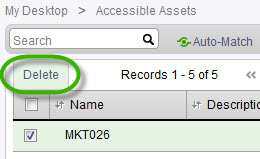
Registering users on an asset
In order to assign users to an asset, go to Assets > Asset Management > (open an individual asset) > Access List (tab). For further instructions, please go here.
Using Auto-Match
Click Auto-Match to automatically assign all assets in SysAid to the users who own them or use them most. For a full description of Auto-Match, please see the My Desktop Guide.