- 07 Jun 2022
- Print
- PDF
Password Services Notification
- Updated on 07 Jun 2022
- Print
- PDF
This page allows you to configure administrator notifications for the different events in Password Services.
There are two events in Password Services that trigger notifications:
- User resets a password
- User unlocks his/her account
Whenever a user triggers an event, a notification is sent to the specified administrator(s). Note that these notifications are seperate from the notifications an end user recieves after completing one of the Self Service wizards.
Selecting a notification for a Password Services event
To select a notification for an event:
- Go to the "Notification" tab and create the notification. Instructions for this can be found here. Note that this is where you specify who receives the notification.
- In column 1 (see image), choose the event that triggers the notification.
- In column 2, select the notification that you created in step 1.
- In column 3, you can create a filter so that the notification you've selected is only sent for certain users. This step is optional. An example of a filter could be "Location = Headquarters." In this case, you could create a second notification for the same event and use the opposite filter, i.e. "Location <> Headquarters," thus ensuring that administrators are notified for all events of this type.
- Click Add.
End user notifications
Please see the Creating Notifications section of the Password Services Guide for instructions for modifying end user notifications.
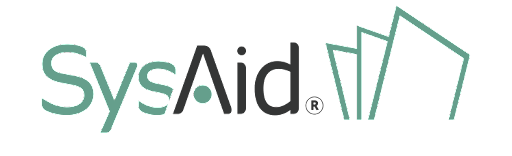

.png)