This list shows you downtime for all assets whose availability you are monitoring.
You may enable asset availability monitoring from Assets > Asset Management > Asset List > (view an individual asset) > Availability (tab).
You may view reports for asset availability from Analytics>Overview>Reports.
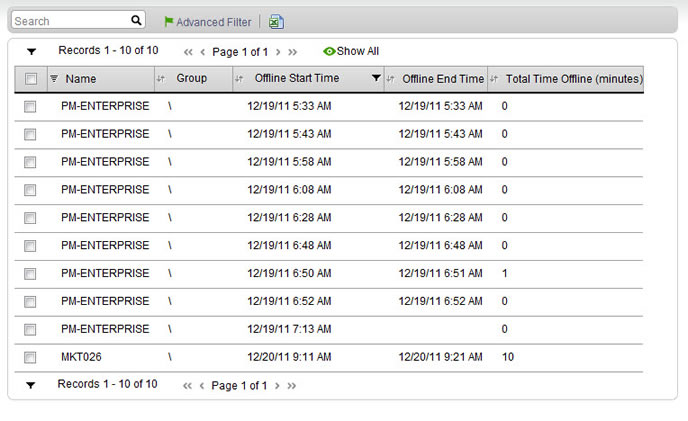
For general instructions for using list pages in SysAid, please go here.
Viewing offline periods
The availability list includes all offline events for the selected timeframe. You can select the timeframe by using the Offline Start Time filter.
Offline Start Time filter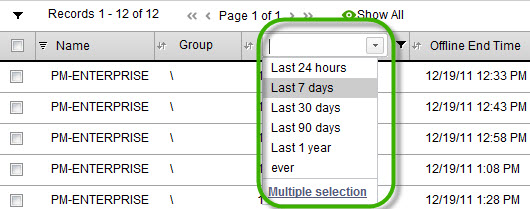
Actions list
There are a number of actions you can perform on your list using the actions list. To open the actions list, select one or more availability records using the tickboxes at the left end of each row. This opens the actions list:
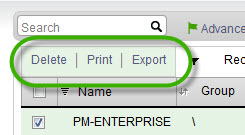
Delete
Delete the selected availability records.
Export the selected availability records to .pdf. You can then easily print them.
Export
Export the selected availability records to CSV. You can then print them, or use the data for further calculations.
How is asset availability calculated?
Any device with the SysAid Agent installed contacts the SysAid Server at regular intervals. Any asset that misses three intervals is considered to be unavailable. That asset remains unavailable until the next time it contacts the SysAid Server.
Potential reasons that an asset might not contact the server at the specified interval include:
- The asset has been turned off
- The Agent has been disabled or uninstalled
- There is a network connection error (e.g. the network is down)
Default refresh interval
The default interval at which an asset contacts the SysAid Server is 30 seconds. This interval is set at the time you deploy the Agent. Read more about the refresh interval under Agent Deployment.
Using the default settings for refresh interval an asset becomes unavailable after it is unresponsive for 90 seconds (30s * 3).