- 17 Mar 2025
- Print
- PDF
Translation
- Updated on 17 Mar 2025
- Print
- PDF
Supported languages:
SysAid (including SysAid Copilot) can be translated into non-English languages. The following languages are fully supported:
French
Italian
Spanish (ES)
German
Portuguese (BR)
Hebrew
The translation page allows you to modify the different language translations included with SysAid. This has two practical purposes:
Take an existing translation, such as English, and customize it to your needs. This includes the ability to edit any text found anywhere in SysAid.
Translate SysAid into a language for which a translation does not yet exist.
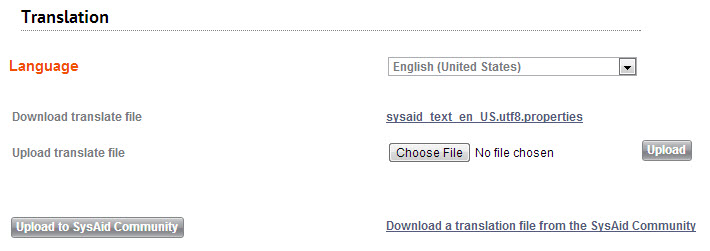
SysAid translation files
Translations in SysAid are modified by editing the appropriate translation file. A translation file is a text file that contains every single line of text that exists in SysAid for a specific language. SysAid contains one translation file for every single language that appears in the Language drop-down list.
The translation file is layed out in sections: there are general sections that contain text used throughout SysAid, and there are specific sections that contain text for a particular page or function in SysAid. Each section of the translation file has keys and the keys' translations, separated by an "=" sign.
Below is a screenshot of the English and Spanish translation files open side by side. The translation file is open to the Catalog section, which includes translation keys related to catalog items.
English (United States) and Spanish translation files side-by-side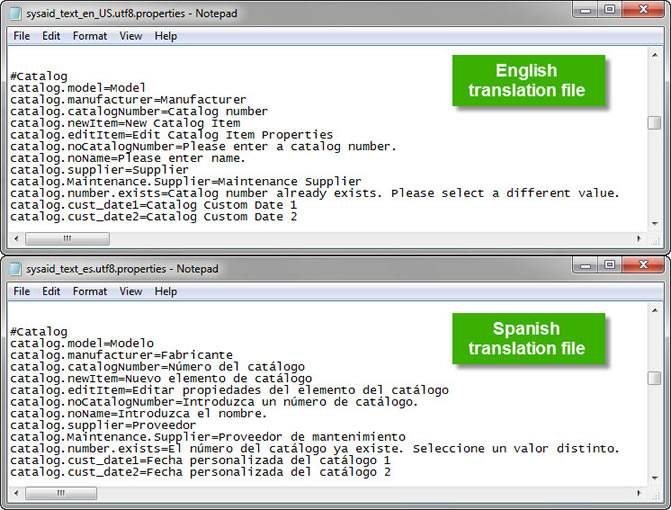
Editing a translation file
To edit a translation file:
Select the language you would like to edit from the Language drop-down list. Notice how the Download translate file link changes to reflect the language you've chosen.
Download the translation file to your computer. Make sure to remember where you save it.
Open the translation file in a text editor, such as Notepad.
Find the translation keys you would like to edit. If you are editing a specific key, the best way to find it is by searching for the text you would like to change. If you are translating all of SysAid into another language, you can start at the top and work your way down.
Once you've found the key you would like to edit, enter your new translation in place of the text that appears on the right side of the "=" sign. Do not, under any circumstances, change the text that appears to the left of the "=".
Updating a key in the translation file
Continue making changes as necessary, until you've finished updating the translation file. Then save your changes.
Return to the Translate page in SysAid, and click the Choose File button to select the edited translation file.
Once you've selected the file, click the Upload button to upload the edited translation file. All changes you've made immediately take effect.
Please note:
In order to use the translation file you've uploaded, you must be viewing SysAid in that language. For example, if you've edited the translation file for Portuguese (BR), you must be viewing SysAid in Portuguese (BR) in order to see changes.
If you are viewing SysAid in Portuguese (Portugal) instead, you won't see any of the changes you've made. You may choose your language under My Menu > My Settings , and you may change the default language for all new users under Settings > Customize > Account Defaults.
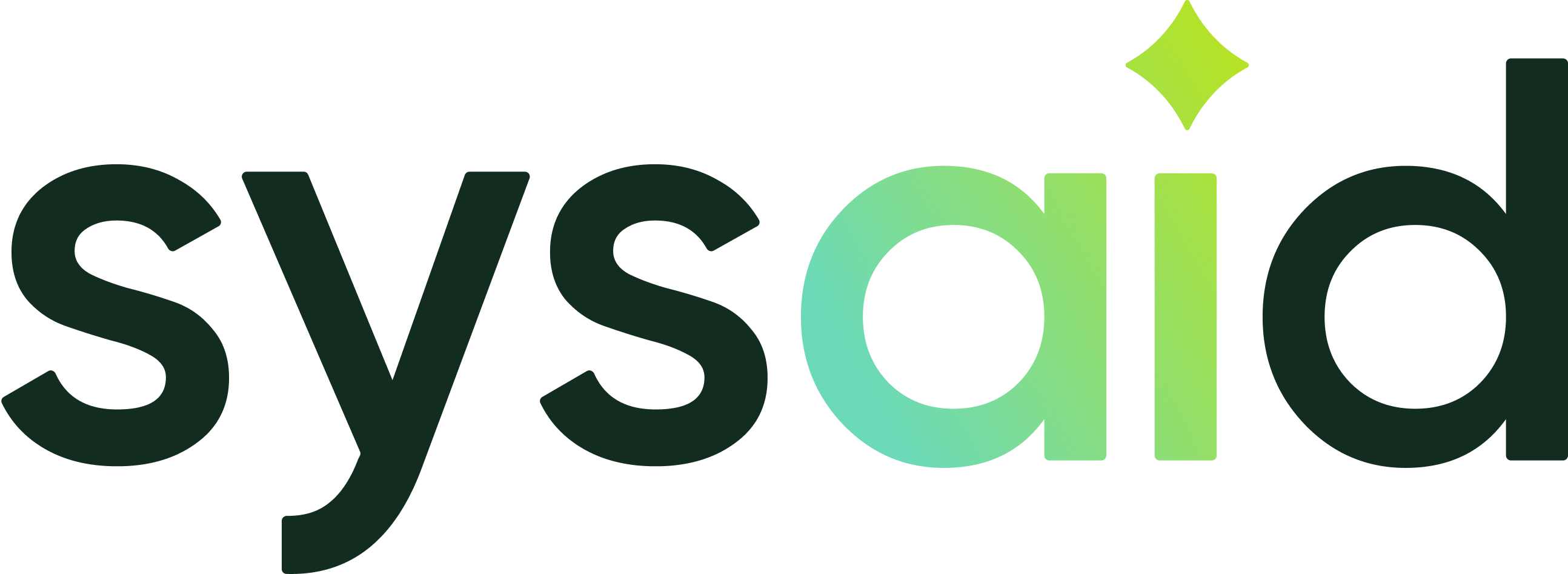


.png)