Pre-configured Service Record Forms built according to Service Record Type; used by Admins to easily create forms built to their exact use cases and standardize their resolution processes.
Requirements
Admins with “Change Manager” and/or “Create/modify Incident Template” permissions
This document describes the basic anatomy of Templates and how to use them in your Service Desk.
Where to find Templates
Default Templates (Out of the Box Templates) are located in the Template List. Every time a new Template is created, it uses the default OOTB Template -- unless the user selects which of their configured Templates to choose from and apply to the Service Record.
To navigate to the Template List, click the cog (Settings) icon in the Sidebar > Settings Portal > Customization > Templates & Fields > Service Record Templates.
Template Structure
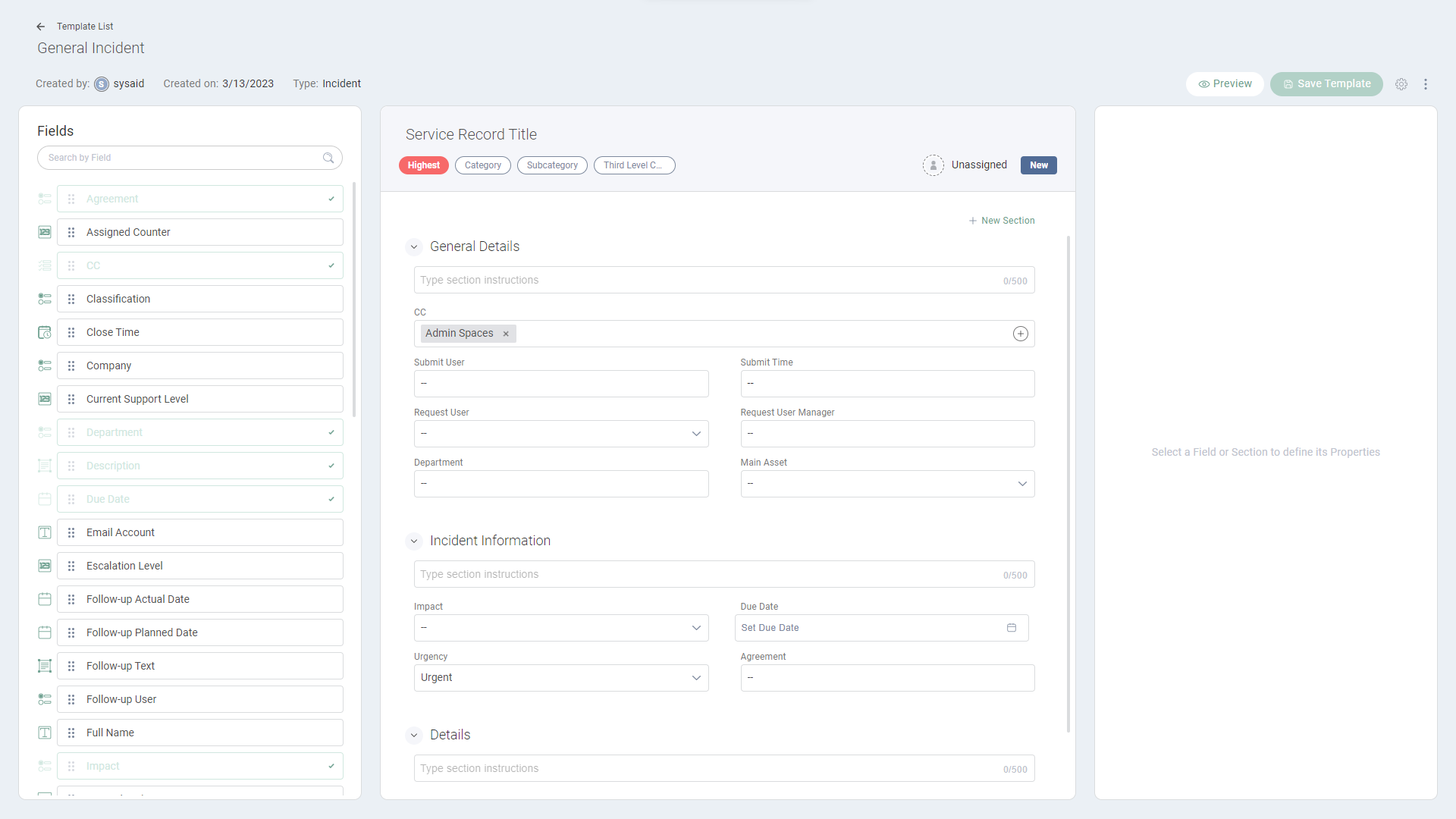
The (OOTB) Template structure is composed of four Sections:
Template Header
User Information
Incident Information
Details
When you create a Template in the Template Designer, you can modify these sections (except the Header) and add additional Sections as you see fit.
Template Header

The Template metadata is contained in the Template Header, a fixed section that contains five required fields for any Template:
Title
Priority
Categories
Assignee
Status
Template Header Calls to Action
“Preview” button
“Save Template” button
“Settings” button
General Details

The Form’s User Details Section includes the Following Fields:
Field | Property |
Submit User | Read Only |
Submit Time | Read Only |
Request User | Editable; Required |
Department | Read Only |
Request User Manager | Read Only |
Main Asset | Editable |
Main CI | Editable |
Incident Information
The Form’s Incident Information Section includes the Following Fields:
Field | Property |
Impact | Editable |
Urgency | Editable |
Due Date | Editable |
Agreement | Read Only |
Details
The Details Section includes the following Fields:
Field | Property |
Description | Editable (Rich Text Editor) |