Attachments can be added, downloaded, or deleted from Service Records
Requirements
Admins with Edit permissions can add, download, and delete Attachments
End users can add Attachments when submitting a Service Record
This document describes the Attachment management options, including how to manage (adding and deleting) Attachments in Service Records.
Add Attachments
Attachments can be added to a Service Record from various locations:
Any Rich Text Editor (i.e. Notes, Messages, Descriptions, Solutions, Resolutions, etc.)
Attachments tab
Toolbar
Self-Service Portal
During the Attachment Upload process
Attachments uploaded to a Note or Message via drag and drop are added as inline images
Service Records created via the Hotkey with images or videos added using F11 will be indicated as such in the Attachments tab
To add Attachments through direct file upload, do one of the following:
From the Toolbar
.jpg)
To add an attachment from the Toolbar, Click on the relevant item you’re adding to the Journey item and select the desired file from your File Manager.
From a Rich Text Editor
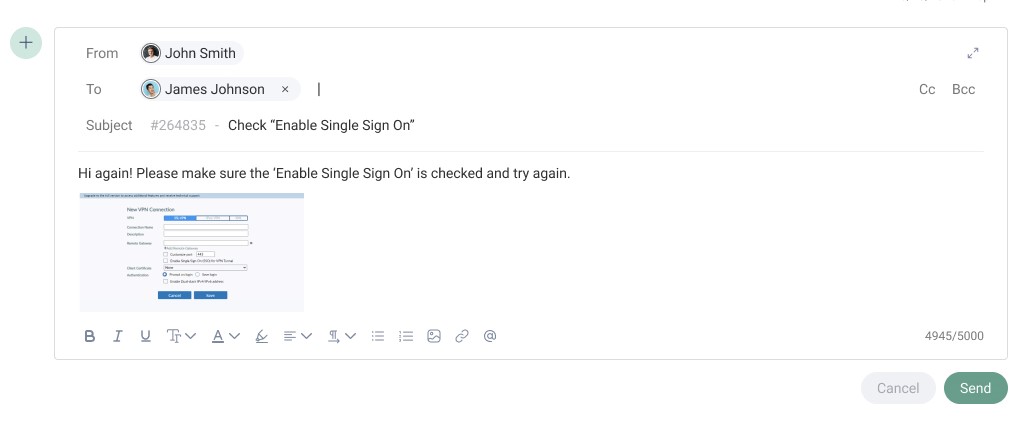
Once you’ve added a Description in the SR Form or created a Note, Message, the Rich Text Editor will appear, where you can click either the paperclip icon (any file type) or the image icon (any image format) and upload the file from your File Manager.
From the Attachments tab
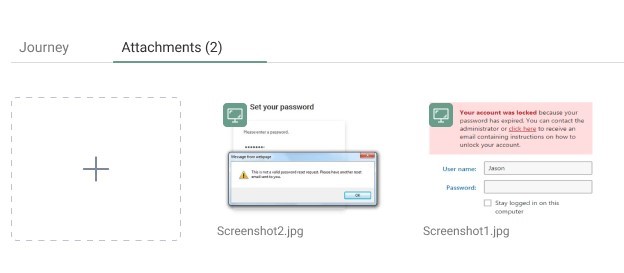
To add an Attachment to the Service Record using the Attachments tab, click on the Attachment tab gallery’s upload area and either drag and drop the desired file, or select the desired file from your File Manager.
Attachments added directly to the Attachments tab gallery are considered a General Attachment in the Service Record.
From the Self-Service Portal
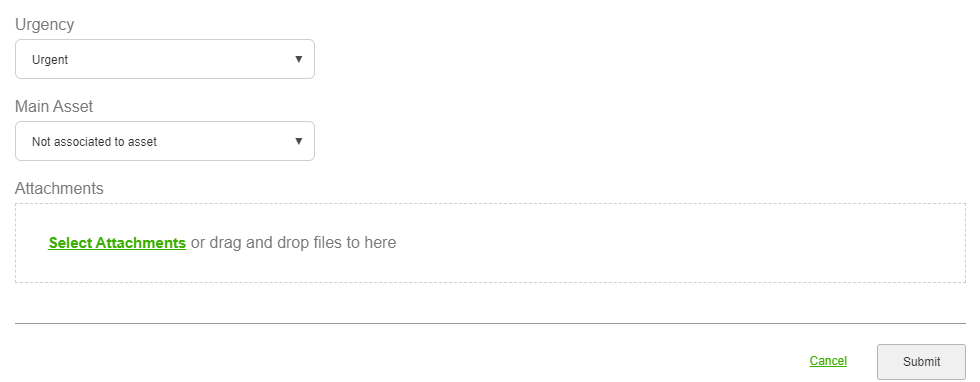
To add an Attachment from the Self-Service Portal, open the Service Record and upload the file — either through drag and drop or by uploading the file directly through the Select Attachments link.
Delete Attachments
Admins with Edit permissions can delete files from the Service Record from various locations:
Attachments tab
Rich Text Editors (i.e. Notes, Messages, Descriptions, Solutions, Resolutions, etc.)
To delete Attachments from the Service Record, click the image thumbnail’s trash can icon, in either of the locations described above.
Attachment Deletions
Removing an Attachment referenced in multiple Service Record locations or in other Service Records doesn’t delete it from other references
Attachments that are part of a Message can’t be deleted once they've been sent