- 17 Apr 2024
- Print
- PDF
SysAid Copilot in Spaces
- Updated on 17 Apr 2024
- Print
- PDF
Comprehensive AI suite designed and built to enhance the ITSM experience.
SysAid Copilot bakes generative AI into every aspect of service management -- offering various modules that work together to improve efficiency, empower employees, and provide valuable insights.
Requirements
SysAid Copilot License
SysAdmin or AI Admin permissions
Enable SysAid Copilot
To enable SysAid Copilot in the Service Desk (Settings), follow these steps:
Step 1: Go to Sidebar > Settings > Service Desk > General Service Desk Customizations

Step 2: Go to the General Service Desk Customizations tab
.jpg)
Step 3: Check off the “Enable SysAid Copilot” checkbox
This selection enables SysAid Copilot Admin features and the AI Chatbot for End Users.
Assistive AI:
AI Admins can also enable AI Emailbot under these Settings (below the “Enable SysAid Copilot” checkbox), whose features and setup are described here.
Grant AI Admin Permissions
SysAdmins can grant full control over SysAid Copilot features to Admins (who are not SysAdmins) by going to Settings > Administration > User Management > Service Pros (Admins) and checking off the “AI Admin” checkbox.
This permission grants the selected Admin with “AI Admin” permissions; allowing them to assist with the SysAid Copilot AI configurations available under the AI Chatbot Settings; General, Data Pool, and Monitor & Fine-tune and AI Usage Dashboard.
To grant an Admin the AI Admin permission, follow these steps:
Step 1: Go to Service Desk > User Management > Service Pros (Admins)

Step 2: Go to the Service Pros (Admins) tab and select the Admin you want to grant permissions to

Step 3: Click on the “Permissions” tab
.jpg)
Step 4: Check off the “AI Admin” checkbox at the bottom of the page and click “OK”

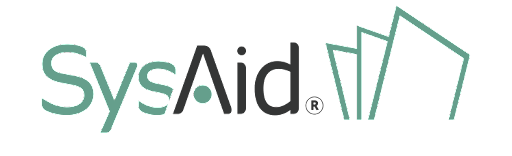

.png)