Here you can set your account defaults regarding language, time zone, date input style, and more.
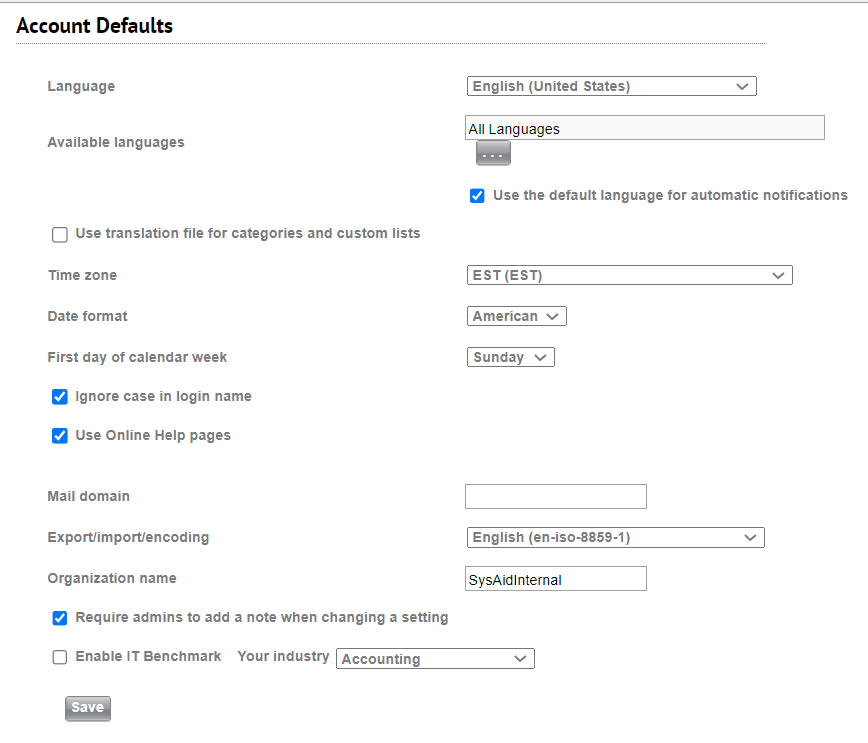
Language Select the language to use for all new users created in SysAid. Updating this selection does not change the language for existing users.
Available Languages Each user can select the language in which they would like to view SysAid. However, users can only select languages that you enable from this list. In SysAid Basic Edition, you can select two languages, one of which must be English (United States). In Full Edition, you can select as many languages as you like.
Use the default language for automatic notifications: If this option is checked, any time an automatic notification searches the translation file for a referenced key, it uses the translation file for the default language instead of the language selected by the user receiving the notification.
Even if this box is not checked, the account's default language is used when a notification is sent to multiple users.
Use translation file for categories and custom lists If you intend to translate lists you've built under Settings > Customize > Lists or category lists, you must select this option to add the lists to the translation file. see Lists for more information about translating lists.
Time Zone Select the time zone to be used for all new users created in SysAid. Updating this selection does not change the time zone for existing users. The Time Zone setting affects timestamps anywhere that they appear within SysAid.
Date Format Choose American or European. This field determines whether the dates that you enter are interpreted as Month-Day-Year (American), or Day-Month-Year (European). It also determines whether activity times on service records and on tasks appear in 12-hour (American) or 24-hour (European) clock format.
First Day of Week Determines whether Sunday or Monday is displayed as the default first day of the week in the calendars and date pickers in new user accounts.
Case insensitive login names Select this option to allow users to enter their login name in any case. For example, if a user's name is SysAid, they can login as "sysaid" or "SYSAID" or any other iteration. If this option is not selected, only "SysAid" would be accepted.
Use Online Help Pages SysAid Online Help is stored online in the SysAid Documentation website. The online documentation is updated on an ongoing basis. For customers that have access to the internet from the SysAid server, it's recommended to use the online help pages to receive the most up-to-date assistance.
In case your account does not have access to the internet (relevant to certain On-Premises accounts only), there's another option to use help files that are kept locally. These files are not updated beyond release OP 22.1.65.
Mail Domain This option is no longer in use.
Export/Import/Encoding There is no reason to change this unless directed to by SysAid Support.
Organization name Organization name is available as a variable in the automatic notifications SysAid sends out.
Require the Admin to add a note when the settings are changed. The notes that the administrator adds are stored in the event log under Settings > Customize > Event Logs.
Enable IT Benchmark This allows you to enable or disable IT Benchmark. You can also choose your industry for a more accurate aggregation and display of statistics. You can access IT Benchmarks from Analytics > Performance > IT Benchmark.
Allow only SSL connections to SysAid (https) If this box is checked, users may only access SysAid using SSL (e.g. https://youraccount.sysaidit.com). If you enable this option, make sure to update the SysAid Server URL accordingly when you deploy the SysAid agent.
(On-Premise Edition only) Preferred scheduled maintenance window Select the time of day you want SysAid to apply updates to custom columns.
The password must consist of at least eight characters in length and must include three of these four conditions:
- Numbers (0-9)
- Lowercase letters(a-z)
- Uppercase letters(A-Z)
- Special characters (!@#$%^&*()_-)