The following troubleshooting guide is designed to help you identify and resolve problems that may be preventing you from deploying the SysAid Agent. By using this guide, you may be able to resolve a problem quickly without contacting SysAid Support. If, after reviewing this guide and the suggestions within, you are still unable to properly deploy the SysAid Agent, please contact SysAid Support at helpdesk@sysaid.com.
Problems in the following areas can prevent the successful deployment of the SysAid Agent:
Remote Registry Settings
In order to successfully deploy the SysAid Agent, Remote Registry service has to be running on all target computers. It can be applied using a Group Policy to all Windows based computers, or manually on a per compute basis.
To manually enable Remote Registry:
Launch the Service Control Manager (run services.msc from the start menu), start the Remote Registry service, and set startup type to Automatic.
Viewing the Remote Registry service in the SCM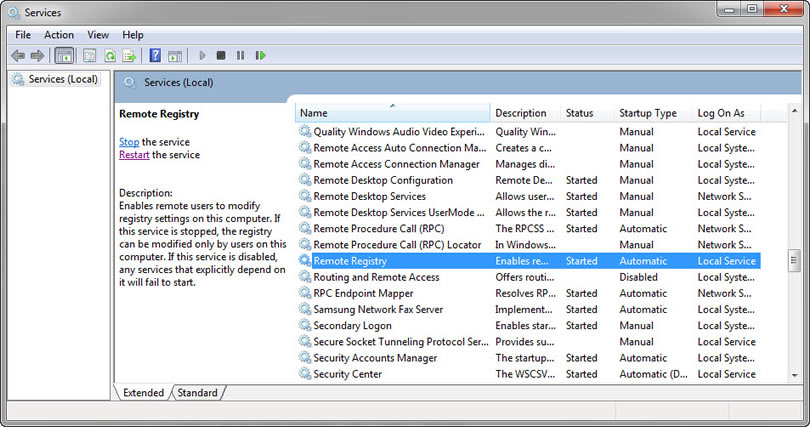
Properties page for the Remote Registry service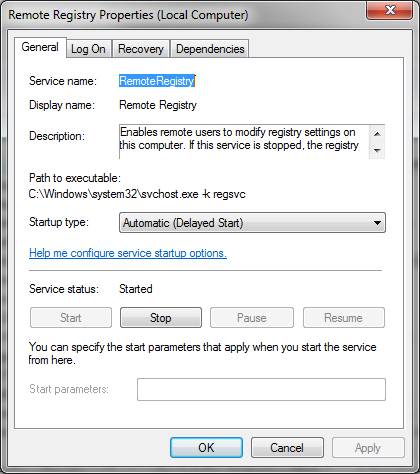
If you discover that Remote Registry was not enabled on some computers, this is the most likely reason that the Agent deployment was not successful.
SCM Connectivity
When using SysAid Network Discovery to deploy from each of the following methods:
- Domain.
- IP range.
SysAid uses the SysAid Remote Discovery Service (RDS), which is built in to the SysAid Server, or can be deployed as a standalone service. If you are using the RDS built in to the SysAid Server, the default credentials for this service are for user ./sysaidinternal . This user was created during installation.
In order to successfully deploy the Agent, there must be connectivity between RDS on the deploying machine and the Service Control Manager (SCM) on the target machine (client).
Checking connectivity
To see if this connectivity exists:
- Login to the deploying machine with the same credentials used by RDS. See Viewing RDS credentials below for instructions for viewing these credentials.
- If RDS is using .\sysaidinternal credentials, skip straight to Changing credentials, below.
- Open SCM (run services.msc from the start menu).
- Choose Connect to another computer... from the Actions menu, and try to connect to a machine where you want to deploy the SysAid Agent.
Connecting to another computer from the SCM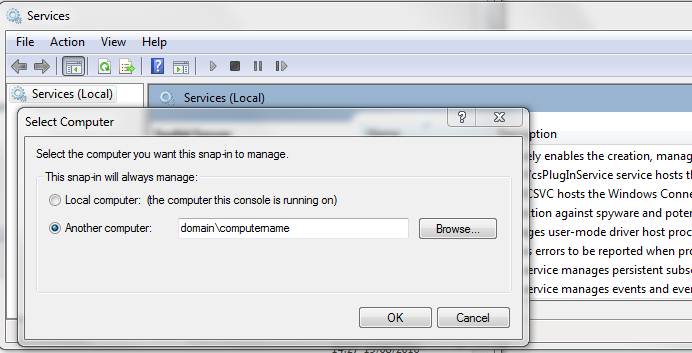
If you are able to connect to the target client machine, the deployment process should also succeed. If you are not able to connect, you must establish connectivity to the target machine.
Viewing RDS credentials
To view credentials used by RDS:
- Open SCM (run services.msc from the start menu)
- Select the RDS service. If you are deploying from the SysAid Server, the service name is SysAid Server. If you are deploying from a remote machine, the service name is SysAid Discovery Service.
- Right click on the RDS service and choose properties.
- Click on the Log On tab. This tab shows credentials used by RDS.
Changing credentials
In case connectivity can't be established, you can try using different credentials for the RDS service. To change credentials for the RDS service:
- Follow the instructions for Viewing RDS credentials in the section immediately above. You should see the current credentials used by the RDS service.
Default RDS credentials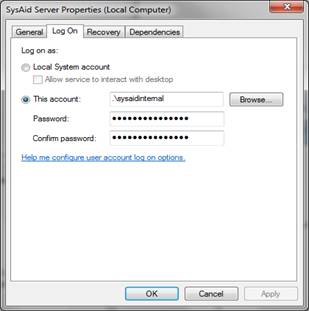
- On the Log On tab, select the option This account and enter the new credentials, including password. The account (username) you use should have administrator privileges on the domain or IP range to which you would like to deploy/un-deploy agents.
Credentials to use in case of deployment error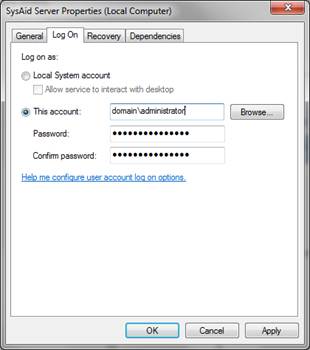
- After changing credentials, restart the RDS service. If you are deploying from the SysAid Server, the service name is SysAid Server. If you are deploying from a remote machine, the service name is SysAid Discovery Service.
- Recheck connectivity as described under Checking connectivity, above.
File system access
In order to deploy the SysAid Agent, the deployment process requires accessibility to file system of the target computer. This means that an operation like cd \compname\c$ should be possible from the deploying computer. If file system access is not available, you must grant it to the user registered to the RDS service, as described in the section SCM connectivity, above.