The SysAid login page allows you to reset your password if you've forgotten it. This is true for any password stored in SysAid except for the main administrator password (the main administrator is the administrator you created during SysAid installation). If you forget this password, you must use the SysAid password reset utility as described below. This utility is also useful if you've forgotten the username of the main administrator.
Windows
If you have forgotten the main administrator's username or if you need to reset the main administrator's password, please do the following:
- Open the command prompt (Run > CMD ).
Note : On Windows Vista, you need to run CMD as an administrator. Go to Start > All programs > Accessories and right-click Command Prompt and select Run as Administrator. - Change the directory to C:\Program Files\SysAidServer\util.
- Type ResetPassword.exe and press Enter. Your account name should then be listed.
- Type ResetPassword.exe "
ACCOUNT NAME" (with the quotes) and press Enter. - The main administrator password has been reset. The username and new password ("changeit") for the main administrator are now displayed.
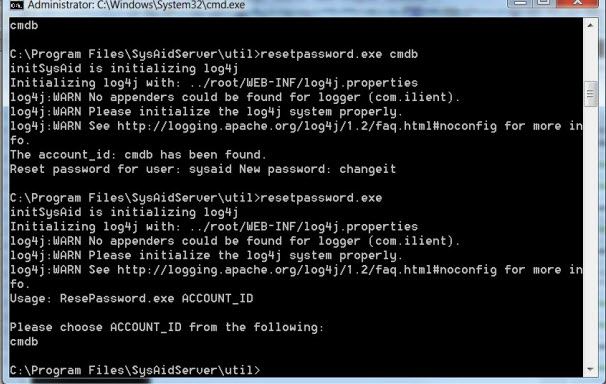
Linux
The script to reset the main administrator password is located at http://cdn3.sysaid.com/resetpassword.sh. The script should be run with the following two parameters:
Note : You need to stop Tomcat before running the script. Your terminal environment also needs to support Java commands. If you can run "java -version" from the terminal, then the script should work.
- The path to the root SysAid folder. In Linux, it is usually the SysAid folder under the Tomcat webapps (e.g. /var/tomcat/webapps/sysaid).
- The account name (e.g. Acme).
Example : ./resetpassword.sh /var/tomcat/webapps/sysaid Acme
The script shows you the administrator username and the new password (which is "changeit").