Incoming email integration in SysAid allows you to:
- Automatically create service records from incoming emails, even if the emails are sent by users not registered in SysAid. You can use email rulesto automatically route the service record to an administrator or administrator group and assign a status, category, urgency, impact, priority, and more based on the email's content, sender, and incoming address.Note
SysAid removes all emojis from emails before creating a tickets based on those emails.
- Automatically log all end user responses within a service record*, ensuring that all communication relevant to a service record is saved in one place.
- Automatically update the status of a service record when an end user responds, thereby notifying the administrator that he or she needs to review the service record again.
To display the original email in its SR, use the SR Source Email field.
SysAid Basic Edition gives you two incoming email addresses, and SysAid Full Edition allows you to create as many as you like.
SysAid does not send emails to integrated email addresses. Any attempts to send an automatic or manual message to an integrated email address will be unsuccessful.
*End-user replies added to existing service records
- When an administrator sends an email from within a service record, or when SysAid sends the end user an automatic email regarding a service record, the email subject line contains the service record number in the format #XXX (e.g. Regarding Service Record #124).
- When SysAid incoming email integration receives an email, it scans the subject line. If a service record number is found (e.g. #XXX), SysAid checks to see if a service record with that ID exists. If it does, SysAid adds the email to the message log for that service record and updates the SR's status.
- Therefore, if end users respond to emails sent from SysAid (without removing the SR# from the subject line), their responses go back into SysAid and are added to the message log of the appropriate service record.
Cloud setup
The procedure for enabling incoming email integration with SysAid Cloud edition depends upon whether you are using POP3/IMAP. Note that MAPI is not an option for Cloud.
Go to Settings > Integration > Email and click modify on the email address of your choice. This opens the Email Account page. Find the section for incoming email integration.
Note: While it's possible to use your SMTP server for outgoing email, it's recommended to use the SysAid server. The SysAid server will send emails using the email address you specify in the Email address field at the top of the Email Account page.
Also, Google no longer supports SMTP for free accounts and soon will not support it for paid accounts. To set up email integration with Google, see Google Email Integration with OAuth 2.0
IMAP/POP3 integration
Choose either the IMAP or POP3 protocol. In order for IMAP or POP3 to work, you must ensure that the appropriate ports for your mail server are available from outside your network. You may choose how to do this, whether by using a DMZ, port forwarding, or any other method you choose.
Following are the default ports used by IMAP and POP3:
| Unsecured Port | SSL Port | |
|---|---|---|
| IMAP | 143 | 993 |
| POP3 | 110 | 995 |
Once the appropriate port is accessible, enter the external IP address or hostname where your mail server is accessible into the Mail Server field.
Incoming email using POP3 (example using Gmail)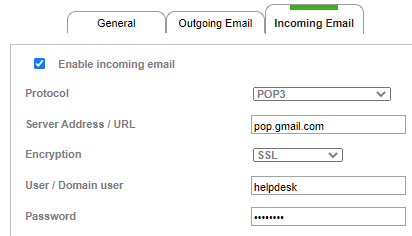
Set up email integration
Incoming email settings
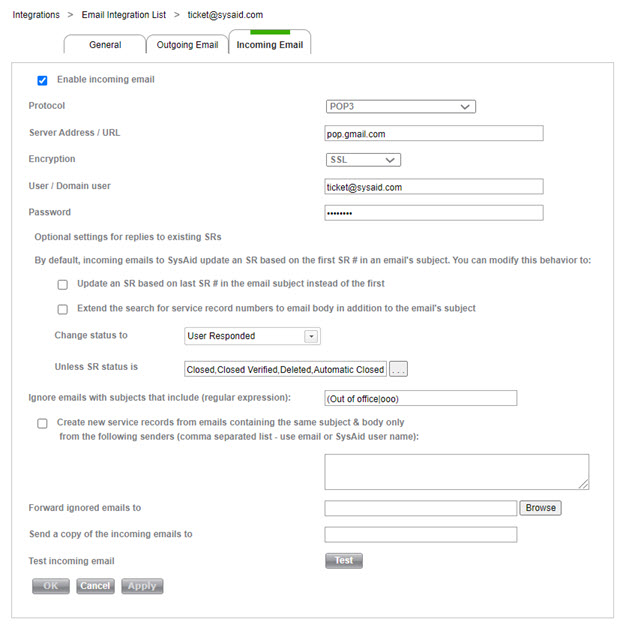
Item | Description |
|---|---|
Enable incoming email | Check this option to enable incoming email integration. Emails received by SysAid will either open new service records or be added to existing ones. SysAid integrates with any email box that supports POP3, IMAP, or MAPI. Important All emails sent to the incoming email address are removed from the mail server after being imported into SysAid. As a result, this address cannot be used for any other purpose. Create a dedicated email address to use specifically for email integration. |
Protocol | Allows you to choose your preferred protocol for integration with your mail server -- POP3, IMAP, MAPI, Microsoft Basic (Microsoft Exchange or Office 365), and OAuth 2.0 (Microsoft 365 or Google). OAuth 2.0 requires additional configuration for Microsoft 365 or Google. Note Currently, SysAid does not directly support MAPI in Microsoft Exchange 2013 or highter. This is due to Microsoft's decision to change the MAPI protocol from RPC to HTTP. For more information on using MAPI with Microsoft Exchange see here. In addition the OWA protocol, which Microsoft no longer supports, has been removed from incoming email integration. Accounts that were using OWA were automatically migrated to the Basic Microsoft protocol (formerly known as 'EWS') for email integration. |
Server address/URL | The name of your mail server for incoming email. If you are using the Microsoft Basic protocol (previously OWA or EWS), be sure to enter the server URL for the mail server without any suffixes. For example, enter https://serverURL not https://serverURL/owa. |
Encryption | You can allow SysAid to receive emails using either SSL, TLS, or TLS 1.2 encryption if your incoming mail server supports them. Only visible in POP3 or IMAP protocols. |
User/Domain user | The username for the email address you're using for incoming email integration. |
| Password | The password for the username. |
| Update SR based on last SR # in email subject instead of the first | By default SysAid connects incoming emails with the first SR # in their subject. When this is selected, SysAid updates the last SR in the subject, if you check the new checkbox in the email integration form. |
Extend the search for service record numbers to email body in addition to the email's subject | When this option is selected, SysAid also searches the body of incoming emails for numbers of already existing SRs. |
SysAid routes the email replies on existing service records to the end user and any assigned admins, and changes the status of the service record to the status you specify here. You could, for example, use the status "User Responded" for this purpose. Important This feature interferes with the Route Email Correspondence With End User Through SysAid Server feature, configurable within Advanced Backward Compatibility settings, as any reply (from an end-user or administrator) changes the SR's status. Currently, the two features are not meant to be used simultaneously. If you are using the Route Email Correspondence feature, we recommend setting this value as "Do not change". | |
Unless SR status is | When a user replies to a service record that currently has a status listed here SysAid does not change the status based on the above field. Example: If you have the "Closed" status listed here then if a user replies to a service record with a status of "Closed" status does not change. This is useful to avoid service records being reopened by the users after they have been closed. |
| Ignore emails from the following email addresses/domains | A blacklist of up to 20 email addresses and/or domains that will be ignored by incoming email integration in SysAid. Addresses and domains must be separated by a comma. |
| Ignore emails with subject match to (regular expression) | Emails containing (insert regular expression) in their subject line will be ignored. This helps you to protect your email account from spam. Separate expressions using the pipe character: | . Example: (Undelivered Mail Returned|SPAM|Out of office). Note: this configuration is case-sensitive, if you want to make the letter case-insensitive and also Unicode, you can add (?iu) before each phrase. This will prevent having to enter multiple versions of the same phrase to account for different upper/lower case combinations. As an example: (?iu)(out of office)|(?iu)(automatic reply)|(?iu)(delivery failure) |
| Create new service records from emails containing the same subject & body only from the following senders | SysAid stores the last 1,000 emails in memory. If any new email matches one of those old emails exactly in all three of the sender, subject, and body fields, then it will not create a new service record. This is to prevent duplicate requests for emails sent multiple times. However, in some cases, the same email might intentionally be sent multiple times, such as a printer reporting low ink. Therefore, if this box is checked, emails sent from any email addresses or SysAid usernames entered into this field will always create new service records, even if the emails look like duplicates. |
Forward ignored emails to | Insert the username(s) of the individual(s) who should receive the ignored emails. Important: Do not insert a user with an email address that appears in your list of incoming email addresses. Make sure to use a user with a real email address. |
| Send a copy of the incoming emails to (for Enterprise editions only) | After SysAid has imported an email into SysAid using email integration, you can choose to have a copy of that email sent to an email address of your choice. Important: Do not insert a user with an email address that appears in your list of incoming email addresses. Make sure to use a user with a real email address. |
Test incoming email | Click Test to check that this email address is valid for receiving emails to SysAid. |
Related content
Email list
Required network access
Email form
Outgoing email
Microsoft 365 Email Integration with OAuth 2.0
Google Email Integration with OAuth 2.0
Email rules