- 13 Feb 2023
- Print
- PDF
Update App Permissions in SysAid for Teams
- Updated on 13 Feb 2023
- Print
- PDF
Periodically, features are added to SysAid for Teams that require updated permissions; these can be accepted by each individual user or by the Azure Admin on behalf of all users.
How to accept updated app permissions in Microsoft Teams
Step 1: Log in to Microsoft Teams and access the SysAid app.
If you are prompted with the following message, click Continue.
h.png)
Step 2: The following screen will be displayed:
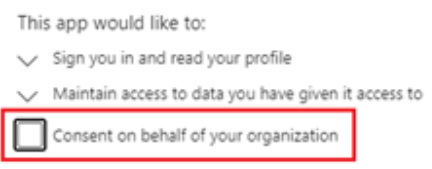
Step 3: Click 'Accept'.
How to accept updated app permissions in the Microsoft Teams Admin Center -
1. Access Microsoft Teams Admin Center
2. In the left navigation of the Microsoft Teams admin center, go to Teams apps > Manage apps.
3. Search for the SysAid app, select the app name to go to the app details page, and then select the Permissions tab.
4. Sort the Permissions column in descending order to find the app, and then select View details. Doing this takes you to the Permissions tab of the app details page.
5. Under Org-wide permissions, select Review permissions and consent.
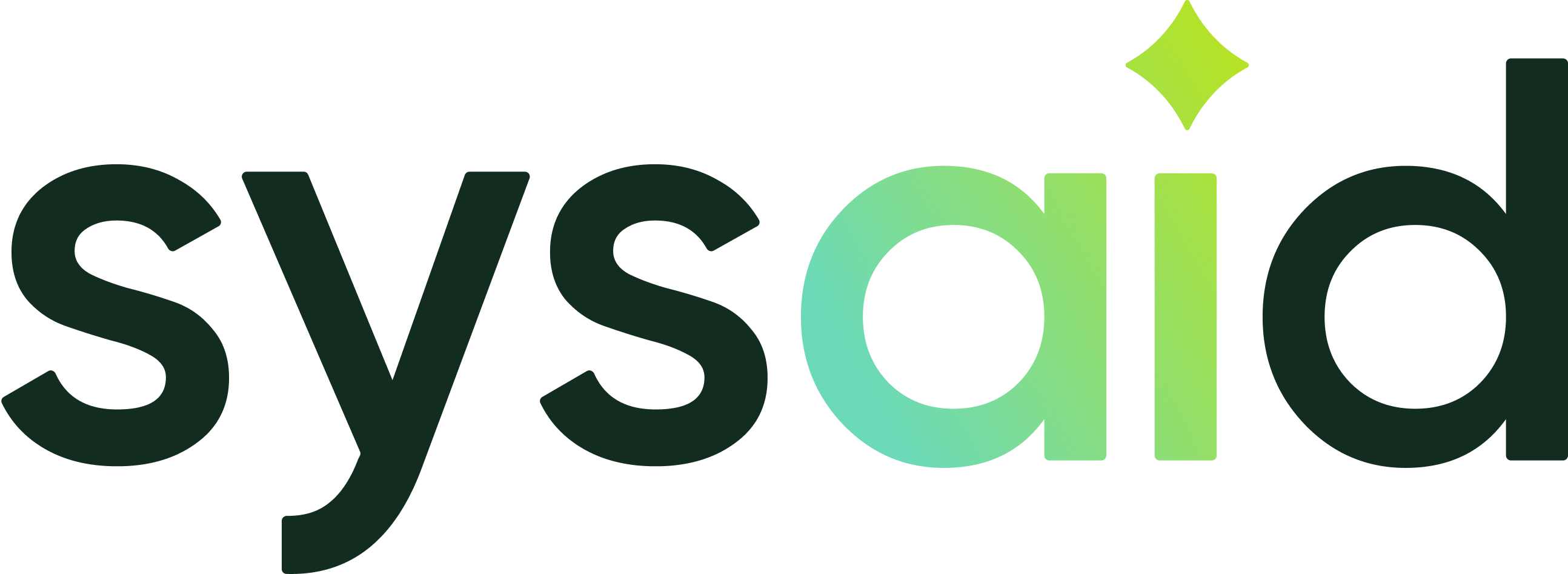

.png)