A high-level, crystal clear overview of all Service Records; sheer visibility into what’s happening inside the Service Desk and who’s attending to each Service Record — at any given moment.
Admins create new tickets in an instant, free of concern that other admins may be editing the same ticket at the same time (Locked Tickets).
Create Queue Views so that you have a saved, customized View of the exact criteria you want to see, at your convenience, without reconfiguration each time.
Edit any Field inline (Inline Edits) or apply a unified actions to multiple Service Records (Bulk Actions) – all without the need to open individual Service Records, or click “Save” after each action you perform (Autosave).
Requirements
Admins can view and manage Service Records in the Queue according to their permissions
What is the Queue?
The Queue interface displays a list of all Service Records and their data in grid format (Queue Grid). The Queue’s features and capabilities empower Service Desk Admins to foster productivity and teamwork in every step their service management objectives and milestones.
In this document, you’ll find: the general anatomy and capabilities and how to use them to manage and prioritize Service Records, including:
Queue Benefits
Queue Layout
Queue Views
Queue Actions
Queue Benefits
Time-Saver
Up-to-date activity
Focus
Prioritize by use-case
Avoid losing work
Inside the Queue
Queue Header
The Queue Header shows the:
Queue Views Navigation Bar
Count of Incident Results
Filter Bar
The Filter Bar displays all Filters currently active in the Queue, including Quick Filters and Column Filters.
Advanced Filters
Advanced Filters are the main Queue Filters fixed to the Filters Bar — used to quickly filter the Queue by one or more of these Fields:
Assignee(s)
Service Record Status or Status Class
Column Filters
Column Filters filter the Service Records by any Column displayed in the Queue Grid.
Each Column’s Filter Droplist (in the Filter Bar) is determined by the Column’s Field Type.
Queue Grid
The Queue Grid shows Service Record results according to the Filters being applied.
The default Queue Grid is determined by the Default Queue View.
Admins also have the option to sort and filter the Queue Grid and to add, remove, and reorder Columns.
Required Fields
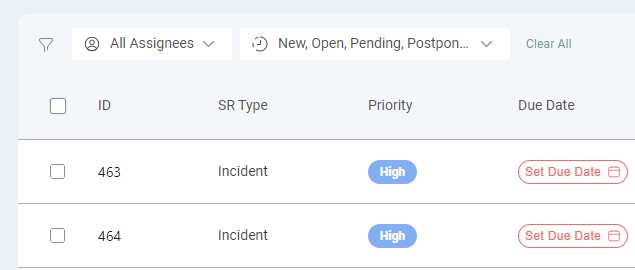
Required Fields are defined in the Template Designer and indicated in the Queue in red, and can only be left unpopulated until the Service Record’s Status is changed.
The following Fields are mandatory by default, as indicated in the Template Designer.
Category
Title
Description
Urgency
Zen Mode
The Queue’s default mode generates an auto-update of the Queue Grid every ten seconds
Queue updates are paused when the Queue Grid enters Zen Mode; enabling you to focus on a specific Service Record and avoid distractions.
Queue Views
Queue Views are sets of configured Columns and Filters that Admins can add, remove, reorder, and sort for recurring use.
Queue Actions
Admins can perform numerous quick actions from the Queue: