- 09 Oct 2024
- Print
- PDF
Perform Bulk Actions
- Updated on 09 Oct 2024
- Print
- PDF
Save time and effort by performing bulk actions - update the displayed service records in your queue at once, such as assigning the SR to an Admin or Group.
Requirements:
Spaces Service Desk
Permissions to perform bulk actions
This document provides the steps required to perform bulk actions on service records, directly from the queue, using either:
Bulk Actions Bar for:
Bulk deletion
Bulk assignment
Hybrid Queue for:
Bulk Status updates
Bulk Priority updates
Bulk Actions Bar
The Bulk Actions Bar appears at the bottom of the Queue. (for permitted Admins) – when selecting a service record. Selecting a service record triggers the Bulk Actions Actions Bar.
You can use the Bulk Actions Bar to:
Assign multiple service records simultaneously
Delete multiple service records simultaneously
Single Select
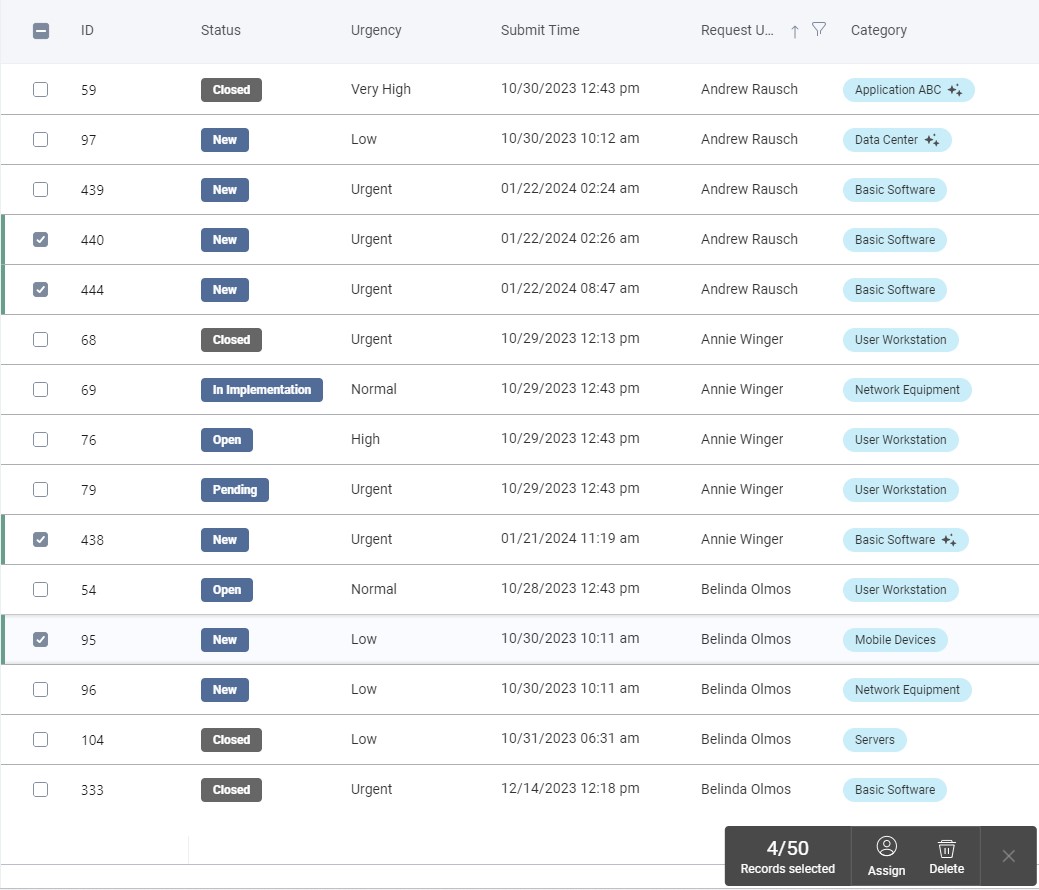
Select one or more service record checkboxes in the queue grid, and opt to update their Assignee(s) or to delete the service record.
The checkbox in the queue header lets you select 50 service records to perform a bulk action.
.jpg)
Remove Service Records from Multi Selection
Service Records can be removed from a ‘Bulk Action selection’ either by
Deselecting them individually by clicking their checkbox
Deselecting all ‘checked’ Service Records from the master checkbox
Clicking the X icon on the Action Bar terminates the Bulk Action process that was started
Keep in mind
Bulk Deletions are recorded in the System Log, including multiple Service Records that were deleted through a Bulk Action
Hybrid Queue
You can use the Hybrid Queue’s Action Bar to perform the Bulk Actions that aren’t yet supported in Spaces (Status, Assignee, and Priority updates)
To perform these Bulk Actions in the Hybrid Queue, launch the Classic (Hybrid) Queue, and return to the Spaces Queue once the Bulk Actions are complete;
Step 1
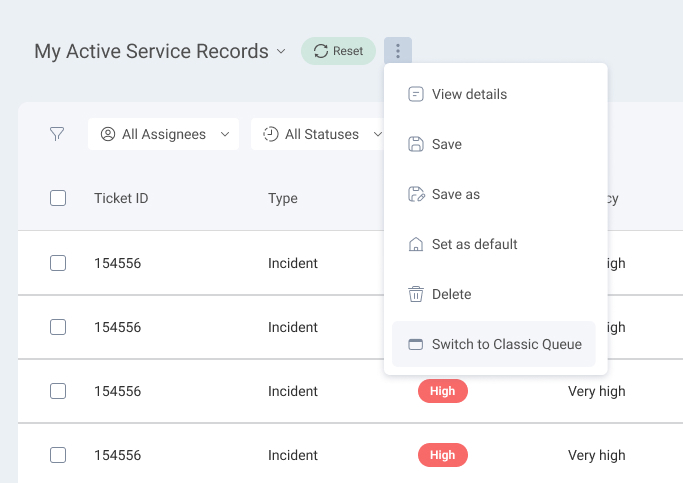
Click the 3-dot menu at the top of the queue view and select Switch to Classic Queue.
This will open your Queue in Classic (Hybrid Queue).
Step 2
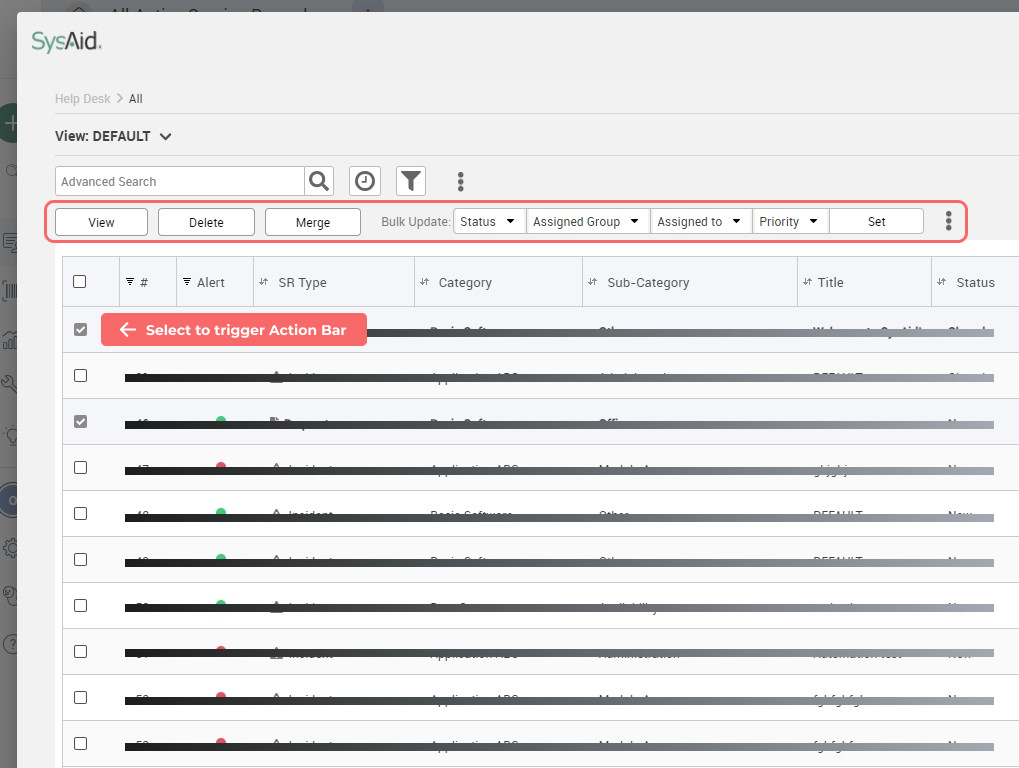
Select one or more Service Records, and the Service Record Actions List will appear.
You can then perform the Bulk Actions highlighted in the image.
Step 3
Once your Bulk Actions are complete, click Close in the top right corner to return back to the Spaces UI.
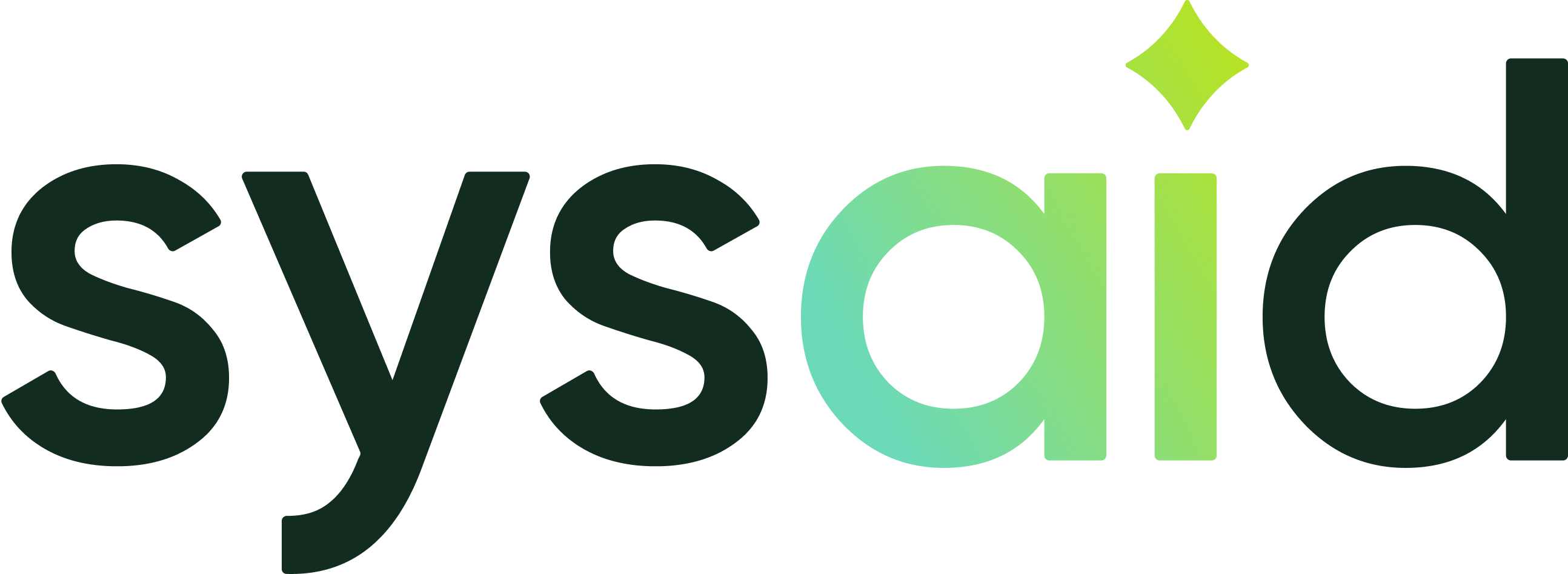

.png)