This page allows you to create or edit a record for one of your suppliers.
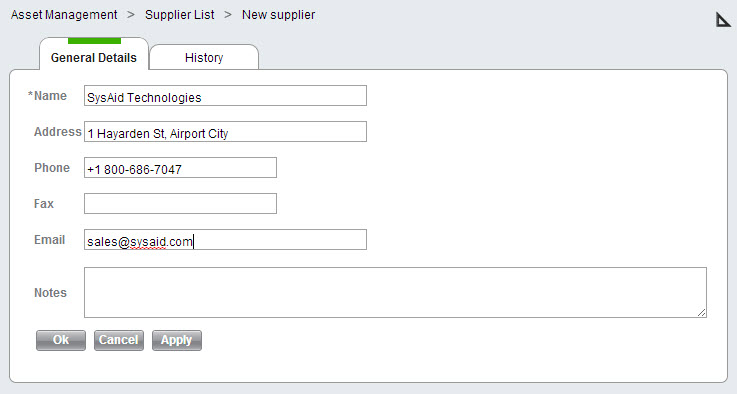
Enter the details of your supplier on the General Details tab and then click OK/Apply to save the information you've entered.
Under the History tab you can see a list of all changes that have been made to this supplier. Click on a version number to open a new screen with a snapshot of the supplier at that revision.
Related Items tab
The Linked Items table shows you a list of all items related to the supplier. Click on any item to open a new window with details for that item.
Items added to this table also appear in the Linked Items table for the related item. For example, if you add a software product to the Linked Items table on a supplier, you will see the supplier in the Linked Items table for that software product.
To add linked items:
- Select the type of item you would like to add using the Add a new link, of type drop-down list.
- Choose the dependencey type of the linked item.
- Click Add. This opens a list of items of the selected type.
- From the list, select one or more items using the check boxes at the left end of the rows.
- Click Select to save the selected items. This closes the list and attaches the items.
To remove linked items:
- Select one or more linked items using the check boxes.
- Click Delete from the list actions.