- 25 Feb 2025
- Print
- PDF
AI Chatbot Actions
- Updated on 25 Feb 2025
- Print
- PDF
Use AI Chatbot for Agents to save time and effort with manual service record management tasks – by getting assistance resolving your service records, such as task suggestions for highest priority service records, suggested message drafts, and suggested solutions
Requirements:
SysAid Spaces
SysAid Copilot license
SysAid Copilot enabled
AI Chatbot Access
Edit permissions for active service record
AI Admins can leverage the AI Chatbot’s knowledge sources and generative AI capabilities to save time and effort managing and resolving service records.
AI Chatbot for Agents makes this possible by providing contextual help from either the Queue or an active Service Record; offering conversational assistance according to each AI Admin’s unique, real-time needs.
AI Admins can use the AI Chatbot for Agents to receive answers based on their organization’s AI Chatbot Data Pool – the AI Chatbot window can be accessed from and opened within any other page in the Service Desk.
Task Advisor:
AI Chatbot for Agents also includes Task Advisor, which identifies and recommends the next Service Record the AI Admin should address.
This recommendation is based on the highest priority ticket in their Queue, determined using its prioritization formula configured in the AI Chatbot Settings
Learn more about Task Advisor.
Suggest a Solution
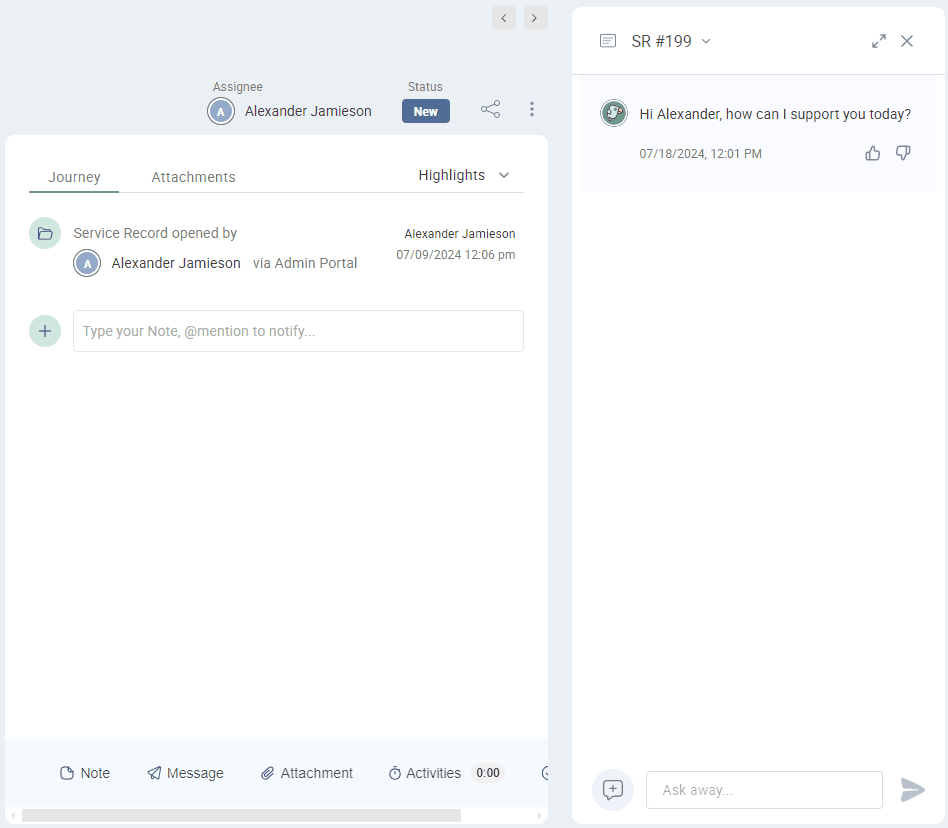
When the AI Admin asks the AI Chatbot to suggest a Solution, the AI Chatbot responds with a Solution for the displayed ticket – in a step-by-step, technical language for how to solve the issue.
Draft a Message
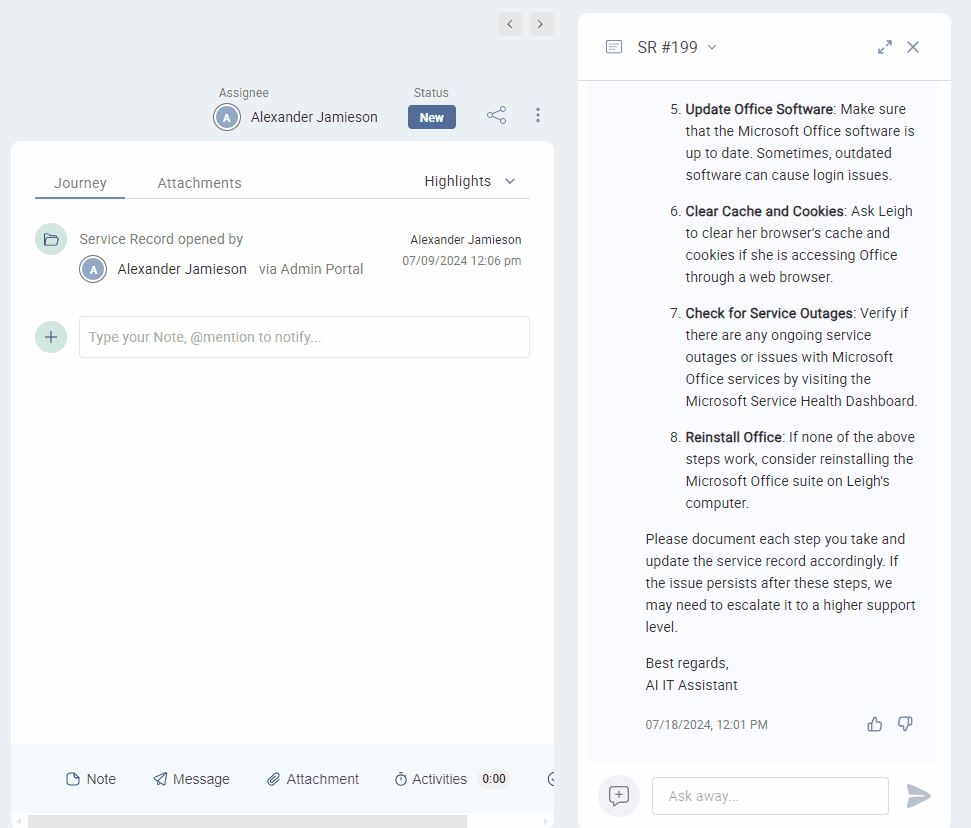
AI Admins can ask the AI Chatbot to write a Message to the active Service Record’s Request User.
How it works
Once the AI Admin prompts the AI Chatbot to write (draft) a Message, the following will happen:
Step 1
If the AI Admin asks the AI Chatbot to send the message to the user:
The drafted Message content appears inside the Chat thread
The Message content is added to the Service Record’s Message field (in Edit mode); the Recipient field gets populated with the Request User
Step 2
AI Chatbot informs the AI Admin that the Message draft was added to the Messages Field, ready to be sent or edited by the AI Admin.
Step 3
AI Admin can then edit or send the Message from the Journey’s Message Field, and it's sent to the Request User.
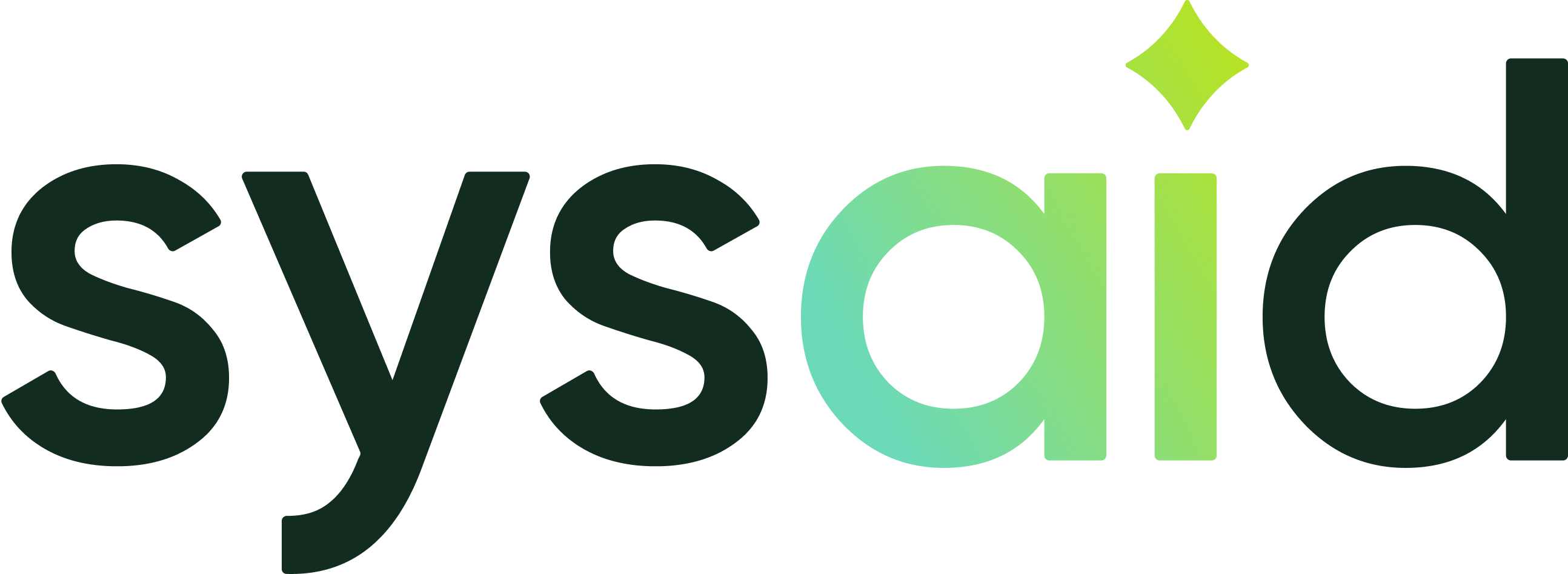

.png)