- 27 Mar 2025
- Print
- PDF
AI Agent Builder Guide
- Updated on 27 Mar 2025
- Print
- PDF
The AI Agent Builder is a groundbreaking Agentic AI innovation that empowers AI admins to create and manage automated actions, streamline tasks, and harness powerful analytics—all in one place and without complex coding or scripting.
With the Builder, you can easily customize and automate recurring, time-consuming tasks, allowing your team to focus on more strategic challenges. But it’s more than just automation—it’s a catalyst for innovation, enabling teams to rethink and improve how work gets done.
It’s not just about replacing manual tasks; it’s about leveling up, discovering new possibilities, and continuously refining AI agents to adapt to your evolving needs.
Requirements:
AI Agent Builder plan
SysAid Agent Chatbot
How it works
AI Admins can use the Builder to automate routine tasks and gain greater control over workflows and processes across SysAid and 3rd parties.
The Builder’s conversational abilities and intuitive interface make it easy for even the most non-technical users to manage while offering the flexibility for advanced technical customization.
For those with a developer background, the builder offers a Developer Mode to do hands-on coding for more profound control.
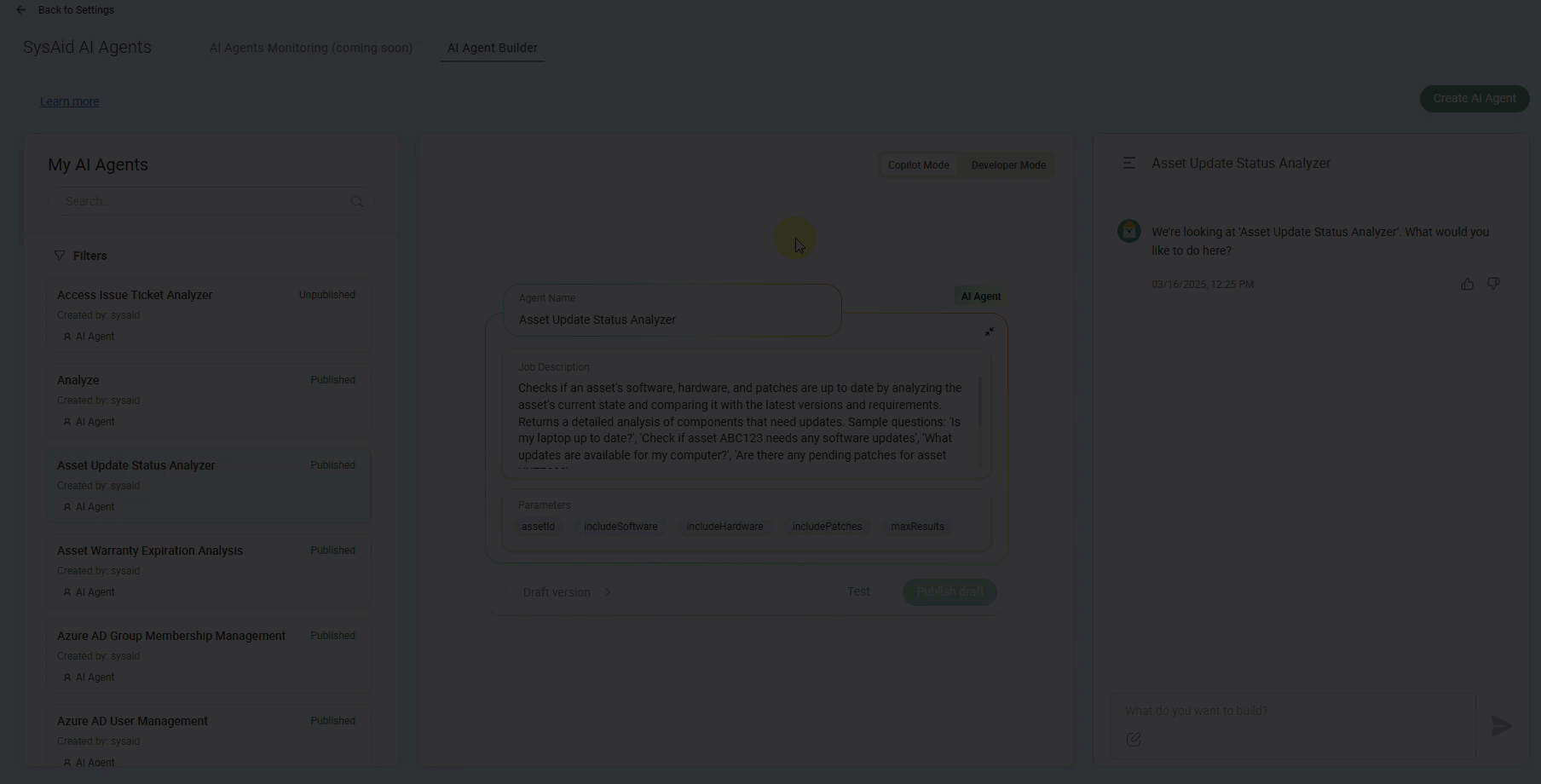
Within the Builder, Admins can create AI Agents and AI Connections.
What are AI Agents?
An AI Agent is an automation that performs specific tasks or actions. Each AI agent includes parameters and a job description, making it easy to configure and understand its purpose.
You can also create more analytical AI agents that run custom reports on a subject of your choice and send them to you at a time you determine.
Once the AI Agent is created, your team can seamlessly run it to make their day-to-day tasks far more manageable and efficient and to focus more on complex cases.
What are AI Connections?
You can also create AI Connections that connect the Builder to other apps. Once the AI Connector is set up, you can create brand-new AI Agents that perform tasks across SysAid and the connected app.
Prebuilt AI Agents
Prebuilt AI Agents are available to all customers who have the Copilot AI Agent Chatbot feature. These agents and their full descriptions can be viewed in the AI Agent Builder.
Accessing Prebuilt AI Agents
Viewing Available Agents: In the chat interface, you can type "/" to display the full list of AI Agents available to you. This list is filtered based on your permissions—agents that you do not have permission to use will not appear.
Learning About an Agent: You can ask the chatbot about a specific AI Agent to understand its capabilities and how it can assist you.
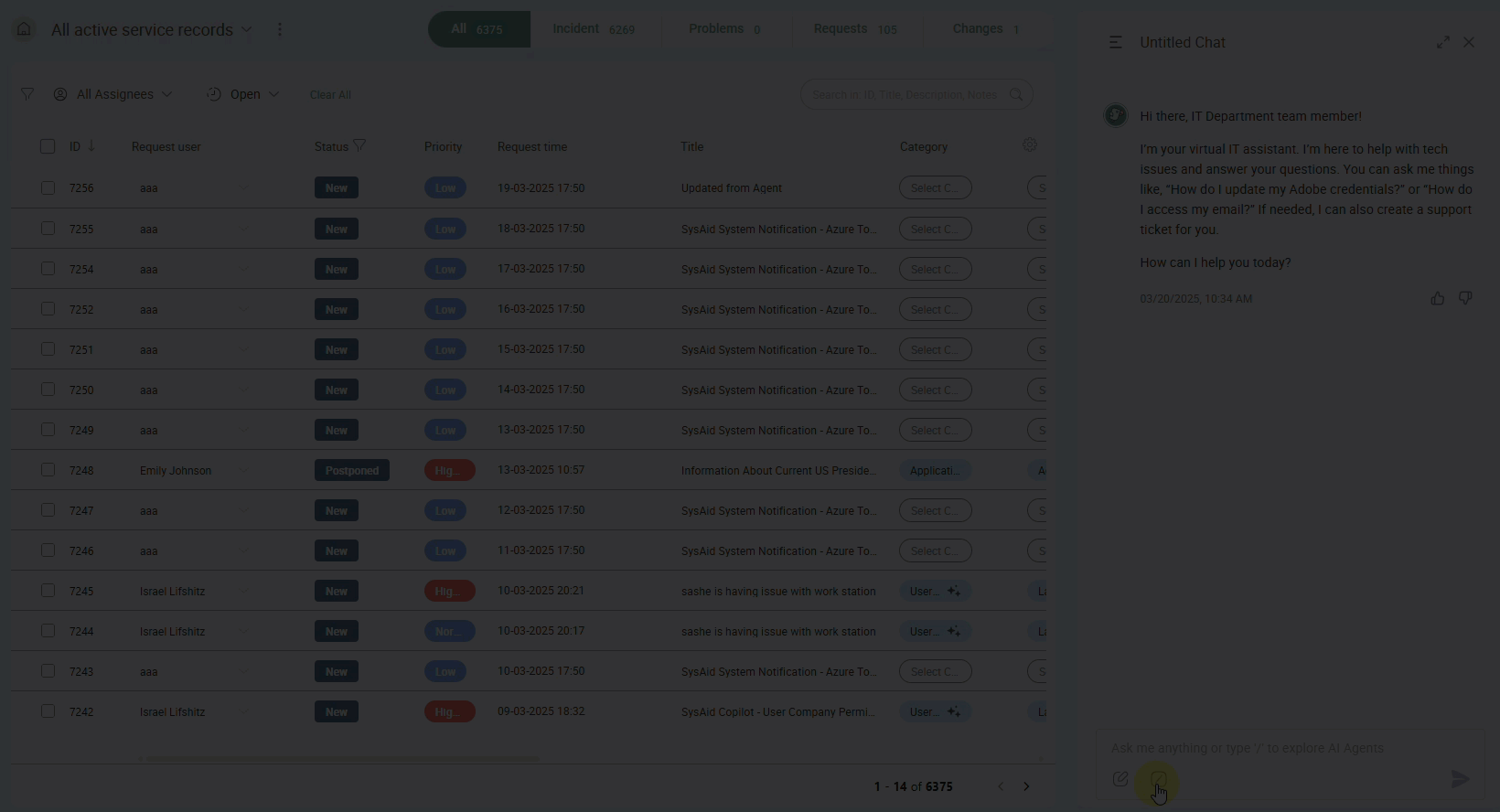
Permission Management
Restricted Access: AI Agents that you do not have permission to use will not be visible in your list. To learn more, see Managing usage permissions.
Prebuilt AI Agents include:
Service Record Creation Analysis: This analyzes and counts the service records created by each user, returning a sorted table of users and their service record counts.
Service Record Analytics & Grouping: Performs analytics queries on SysAid service records with enhanced grouping capabilities.
Service Record Duplicates: Analyzes recent service records to identify duplicates, similar issues, and common root causes. Uses LLM to analyze service record content, descriptions, and other relevant fields to detect patterns and similarities.
Create Azure AD User: Creates a new user in Azure Active Directory with comprehensive user information
Azure AD User Management: Manages Azure Active Directory users by allowing operations such as creating, updating, or deleting user accounts
And many, many more. To see the full list of prebuilt AI Agents, go to Prebuilt AI Agents Overview.
Please note:
Prebuilt AI Agents cannot be modified, however, you can clone them and modify the clones to fit your needs.
What else can I create?
The Builder supports creating AI Agents based on the following capabilities:
1. Azure Active Directory (Azure AD) Integration
Capabilities:
User Management: Create, update, retrieve, or delete users in Azure AD
Group Operations: Manage group memberships, including adding or removing users
Authentication Control: Configure and manage password settings and access policies
Role Assignments: Assign directory roles to users for access control
Property Queries: Fetch specific user details, such as contact information or account status
Example use cases
Automating user onboarding by creating users in Azure AD and assigning roles
Generating a list of locked/inactive users in Azure AD for cleanup
Managing group memberships for project-specific teams
2. SysAid Analytics API
Capabilities:
Data Queries: Run analytics queries with filters, groupings, and aggregations (e.g., count service requests by status or calculate resolution times)
Predefined Lists: Fetch lists of statuses, priorities, or other predefined data
Data Models: Access information about service requests, user records, and assets
Asset details include hardware specs, network information, location, ownership, maintenance history, and more
Example use cases
Creating reports on service request resolution times
Automating inventory tracking for IT assets
3. Large Language Model (LLM)
With LLM capabilities, you can build AI Agents that go beyond simple actions. These agents can understand and work with natural language, making them ideal for analyzing and generating unstructured text.
This means you can build AI Agents that perform smarter tasks, such as understanding patterns in service records, generating summaries, or automating complex analyses.
Example use cases
Duplicate Service Record Detection: Build an AI Agent for reviewing the content of the last 25 service records to identify and flag potential duplicates
Automated Report Summaries: Build an AI Agent that reads a list of resolved service records and generates a concise summary for a weekly report
License Request Processor: Create an AI Agent that collects relevant data (such as costs and business justification) for every SaaS license request before opening a service record
Text Data Extraction: build an AI Agent that extracts key information (like error codes or affected systems) from service record descriptions
Creating an AI agent
Before you start:
Identify your needs: Review the use cases provided above and consider areas where automation can save time or improve efficiency.
Experiment and build: Use the intuitive chat interface to create AI Agents tailored to your workflows and operations conversationally.
Execute via Agent Chatbot: After successfully creating your first AI Agents, publish them for conversational execution through the Agent Chatbot.
Ask for help: If you encounter challenges, contact our support team for assistance.
To create an AI Agent:
In your SysAid account, go to Settings > SysAid AI Agents > AI Agent Builder.
Describe what you want to create in the chat, and the Builder will generate the AI agent for you.
The area to the left of the chat will be populated with all the details you provided, including relevant parameters. You can edit the name and job description, or you can ask the Builder to make the changes for you.
Once you’ve made all the relevant changes, click Test to test the AI Agent and see the output it’ll provide to users once it’s published.
Please note:
Every AI Agent must be tested before publishing. You cannot publish it without running at least one test to see that it works correctly.
If you’re happy with the result, click Publish.
Once published, the AI Agent will be automatically added to the default AI Agents dataset In the Agent Chatbot Data Pool.
Managing usage permissions
An AI Agent's execution and usage permissions are determined by the access permissions of the dataset where it is saved.
Assigning an AI Agent to the correct data set is crucial for ensuring that the AI Agent can be accessed and used as intended by users with the right permissions. Proper permission management helps protect sensitive information and maintain system integrity.
To learn more about setting dataset permissions, see AI Chatbot Advanced Configurations.
The AI Admin is responsible for carefully reviewing and assigning the appropriate permissions to each user and AI Agent. Please be aware that granting incorrect permissions can lead to unintended access or actions that may compromise the system or violate security protocols.
Disclaimer:
SysAid is not liable for any issues, errors, or consequences resulting from the improper assignment of user permissions to AI Agents. The AI Admin is solely responsible for ensuring that only authorized users are granted access to AI Agents and that permissions are appropriately configured. To learn more, see SysAid’s Terms and Conditions.
Once published, the AI Agent will be automatically added to the AI Agents (AI Admins) dataset in the Agent Chatbot Data Pool. This means it is only available to SysAdmins.
You can create a new AI Agents dataset and define permissions to suit your needs. Then, click +New Dataset > AI Agents to add the specific AI Agent to the relevant datasets.
To learn more about creating a dataset, see Create a Dataset.
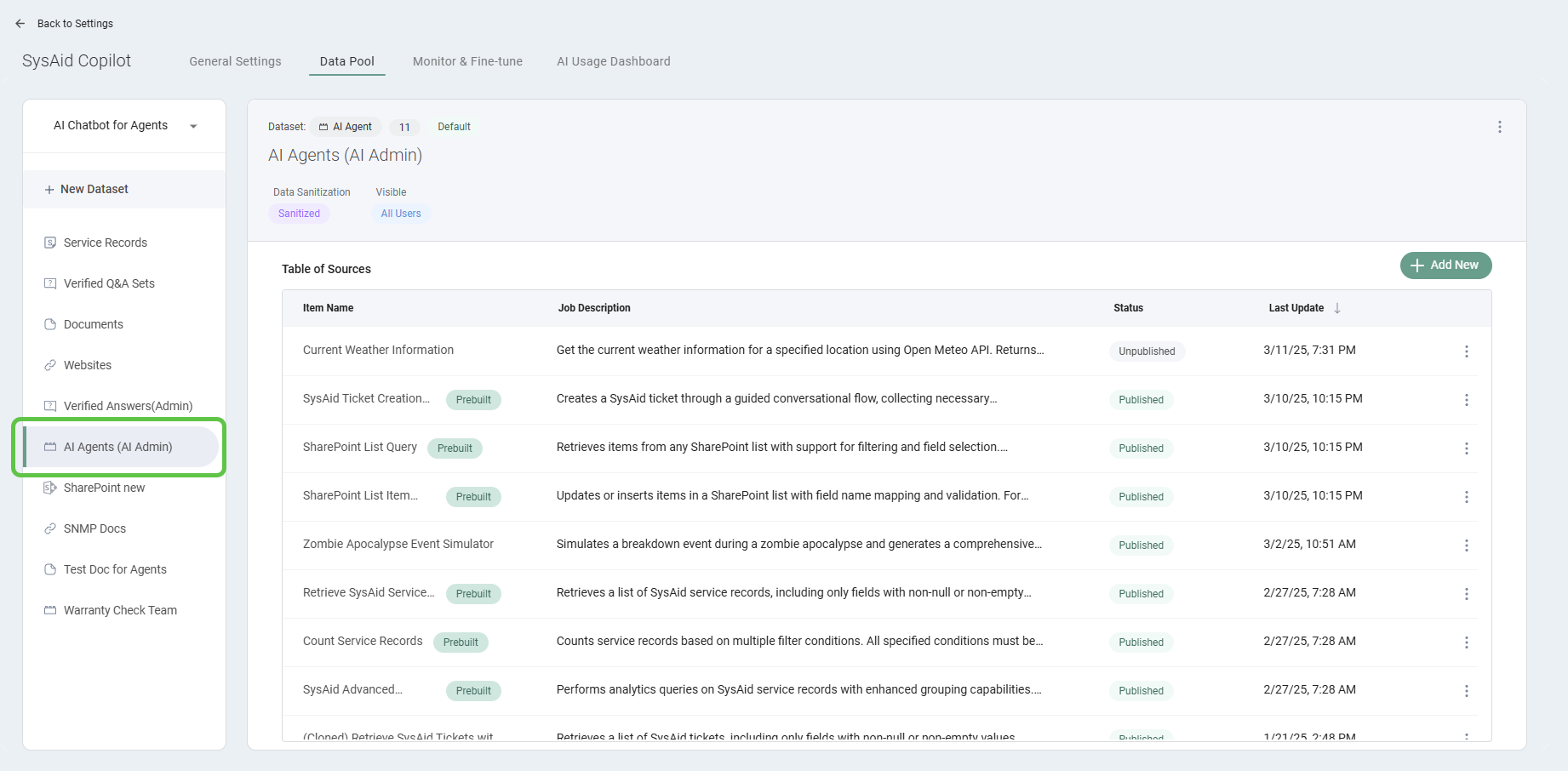
Managing AI Agents
You can see the full list of AI agents on the left-hand side of the Builder. You can also search for an AI agent by its name.
Unpublishing
Once you publish an AI Agent, the 'Publish' button changes to 'Unpublish.' Unpublishing makes the agent unavailable to use, but you can still see it in the list, edit it, and republish it anytime.
Hover over any AI agent and click the 3-dot menu to the left of it. There, you will have the option to Delete or Clone.
Cloning
This will create an exact copy of the cloned agent and add the word "Clone" to the title. With minimal effort, you can make minor tweaks and changes to create a new action.
Deleting
Once an AI agent is deleted, it will be removed from your system - You will no longer be able to find it in the Builder, and your team will not be able to use it via the AI Agent Chatbot.
Using AI Connections
There are several prebuilt connections you can set up:
Once these connections are set up, you can go ahead and create AI Agents that work across SysAid and these apps.
Please note:
Currently, you can only use prebuilt AI Connections. It is not possible to build custom AI connections.
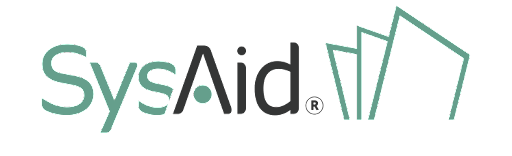

.png)