Record all Service Record Resolution activity in a form card inside the Journey -- to track your workload, analyze productivity trends, and understand time-to-value ratios for better efficiency.
Requirements
Admin with Service Record Edit permissions
Spaces Service Desk activated and enabled
Admins working on a Service Record can add an Activities Card to the Journey, which contains a pre-configured form, with the following Fields:
Field | Population Method |
|---|---|
User | Auto-populated, editable |
Start Time | Auto-populated, editable |
End Time | Filled out by Admin |
Total Time | Filled out by Admin |
Description | Filled out by Admin |
Adding an Activities Card to the Journey allows Admins to document which Admin took specific steps they towards Service Record Resolution, describe what they were, and quantify the time they spent doing so.
This document describes how to:
Add an Activity
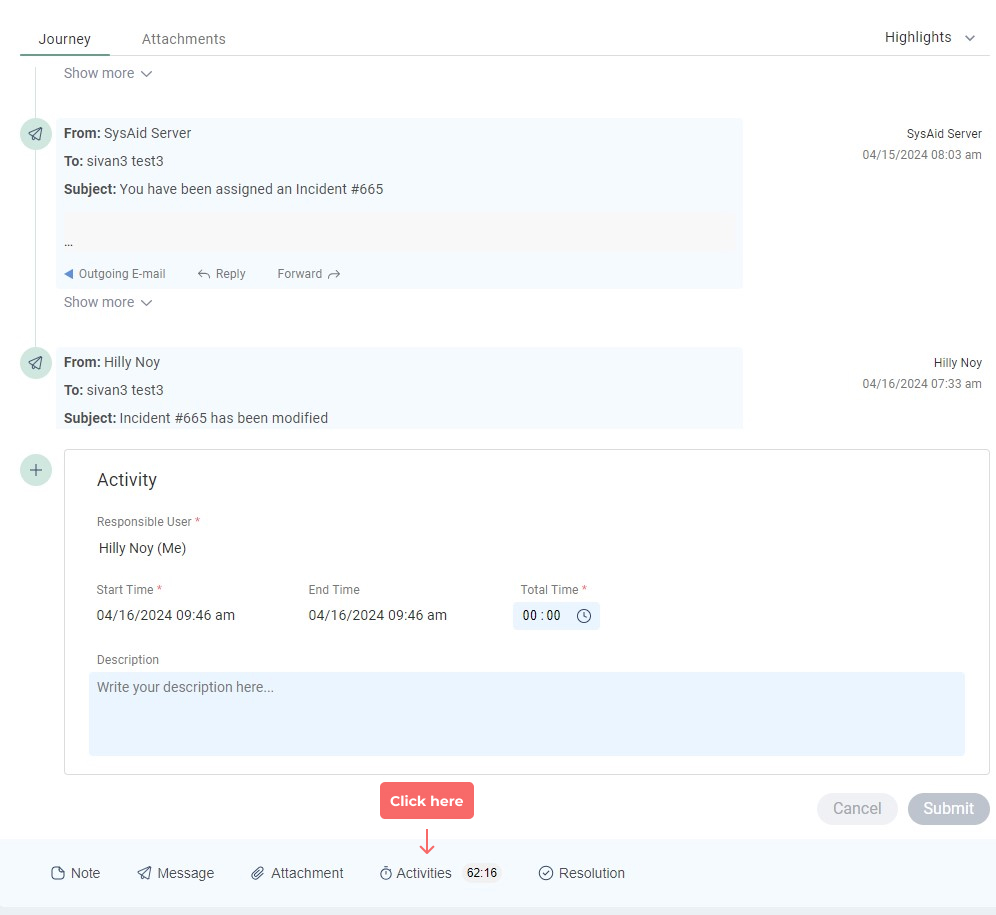
To add an Activity to the Journey, click Activities in the Toolbar;
This will create an Activities Card inside the Journey.
Fill in the Fields in the card, and click Submit.
Filter the Journey by Activities
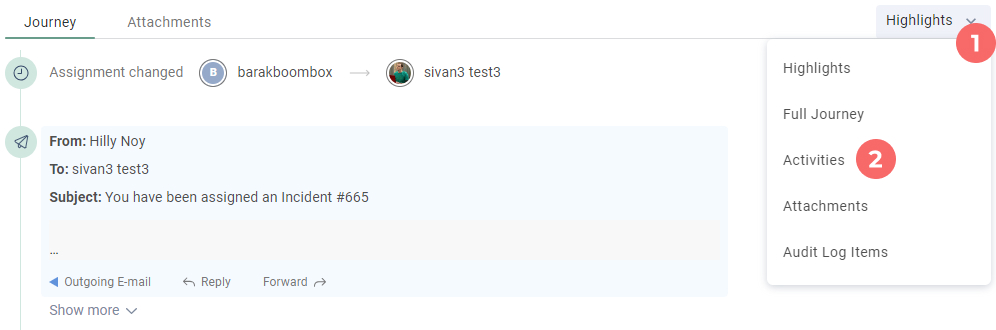
To view the Journey with the Activities filter:
Click the Journey Filters dropdown menu
Select Activities
The Journey will then only display Activities in its log.
Journey Filters
Service Record Activities also appear in the Full Journey filter