As you work on a request, change or problem, you will periodically update its status to reflect progress you've made. SysAid allows you to automatically update the status of any attached incidents, as well. This is useful, because once you've linked an incident to a request, change, or problem, it is unlikely that you will work directly on the incident again.
The rules work like this (see picture):
If the status of a request, change, or problem is changed, whether automatically or manually, to the status in column 1;
Then all linked incidents will be changed to the status in column 2;
Unless the status of the linked incident is one of the statuses listed in column 3.
Linking incident statuses to request/change/problem statuses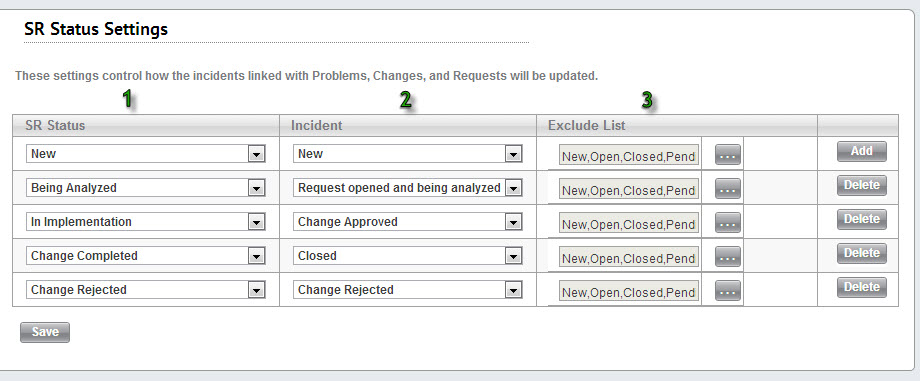
To create a new rule:
- Choose a request, change, or problem status in column 1.
- Choose an incident status in column 2.
- Choose any excluded statuses in column 3 using the ellipses icon
 .
. - Click Add.
- Click Save.
Important: There are additional options under Settings > Service Desk > General:
- When creating a linked change from an incident - change the status of the incident to
- When creating a linked problem from an incident - change the status of the incident to
- When creating a linked request from an incident - change the status of the incident to
These settings update the status for a linked incident at the time the request, change, or problem is created . Note that this only happens if the request, change, or problem is created from the incident using the Create a new linked item icon ![]() found on the SR form.
found on the SR form.